Contents
You’re enjoying your music production on your Pro Tools and then one day, you just have: AAE Error-6117 was encountered. What will you do?
You are a true music creator if you know your software well. And, it doesn’t hurt at all to equip yourself with some error-handling knowledge of your software. After all, it pays off to be knowledgeable and prepared.
This article will introduce you to Pro Tools and the common issue users encounter when using the software. It doesn’t mean that you ought to encounter this problem when using Pro Tools, but at least you know how to solve it, to say the least, when you have the problem.
What is Pro Tools Software and Why Do You Encounter AAE Error-6117 Error?
For music producers, Pro Tools is a very common software used. It’s a digital audio workstation (DAW) developed by Avid Technology for Windows PC and macOS. With this software, you can do sound editing, sound recording, music production, and so much more. It was first released in 1993 when Avid was still Digidesign.
With this tool, you have endless capacity. Now, with the cloud and the recent versions of the software, you have the option to work with other artists through cloud collaboration. Furthermore, thanks to the multiple-system linking and device synchronization features, you can work whenever and wherever.
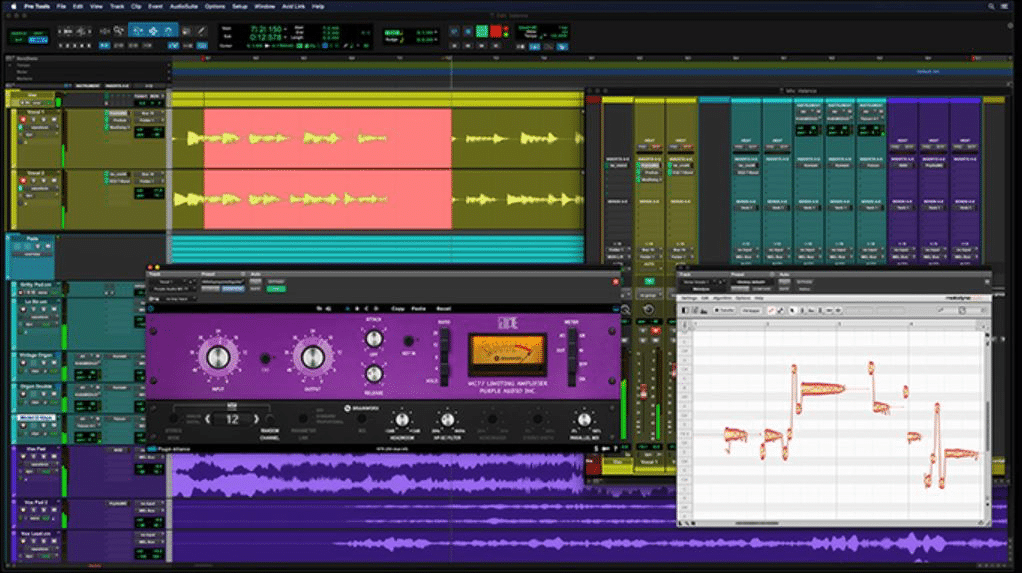
Now for the AAE Error, perhaps, some of you are more familiar with the DAE errors rather than the AAE errors. DAE refers to Digital Audio Engine, while AAE stands for Avid Audio Engine. You may have encountered DAE errors for versions lower than Pro Tools 11, while the AAE errors are for the most recent versions.
The specific error AAE Error-6117 is a problem with the audio driver. Even though you have the audio driver installed, if it will return this error, this means you need to select an audio device. This error was commonly encountered in Pro Tools First. Sometimes, you can encounter this problem when the audio driver is used with another application.
The very easy way to solve this issue is to check if the audio driver is properly installed. Or, get the latest update of the software. However, if the issue persists, check out the following solutions. Though Pro Tools comes with issues and limitations, it’s still a great tool for everyone who aspires to bring their music production to the next level.
Solving “AAE Error-6117 Was Encountered” Error
Again, this error simply means, Pro Tools fail to establish a connection with your audio interface. So, it’s wise to start from there. Once you have ensured that your audio driver is up-to-date and works properly, perhaps it’s the Pro Tools that needs checking.
Usually, you can solve tons of problems just by installing updates. And, in general (and default), if you are always connected to the internet, you can get auto-updates. However, if you have connection problems or some other reasons that fail the audio driver to get an update, check the following procedures.
Get the Latest Audio Driver
Check the manufacturer of your audio interface to see the latest update. If you want to download driver updates for Avid interfaces, you can check it from here. For Windows PC, you can follow the following procedure:
- Click Start and go to the Control Panel. (Or you can just type Control Panel in the search box and press Enter).
- Go to Device Manager.
- Navigate to Sound, Video, and Game Controllers.
- Look for the audio interface you want to use (or the ones you are using).
- Right-click and hit Properties. When the dialog box opens, click on the Driver tab. You can see the details and compare them to the manufacturer’s site if you get the latest version.
- If you don’t have the most recent one, download it and install it. Close the Pro Tools to have a smooth update.
- Once successfully downloaded, you just have to double-click the file to update the driver. Usually, installing software or software updates is easy since you just need to follow the instructions given.
- Restart your computer after it’s being installed.
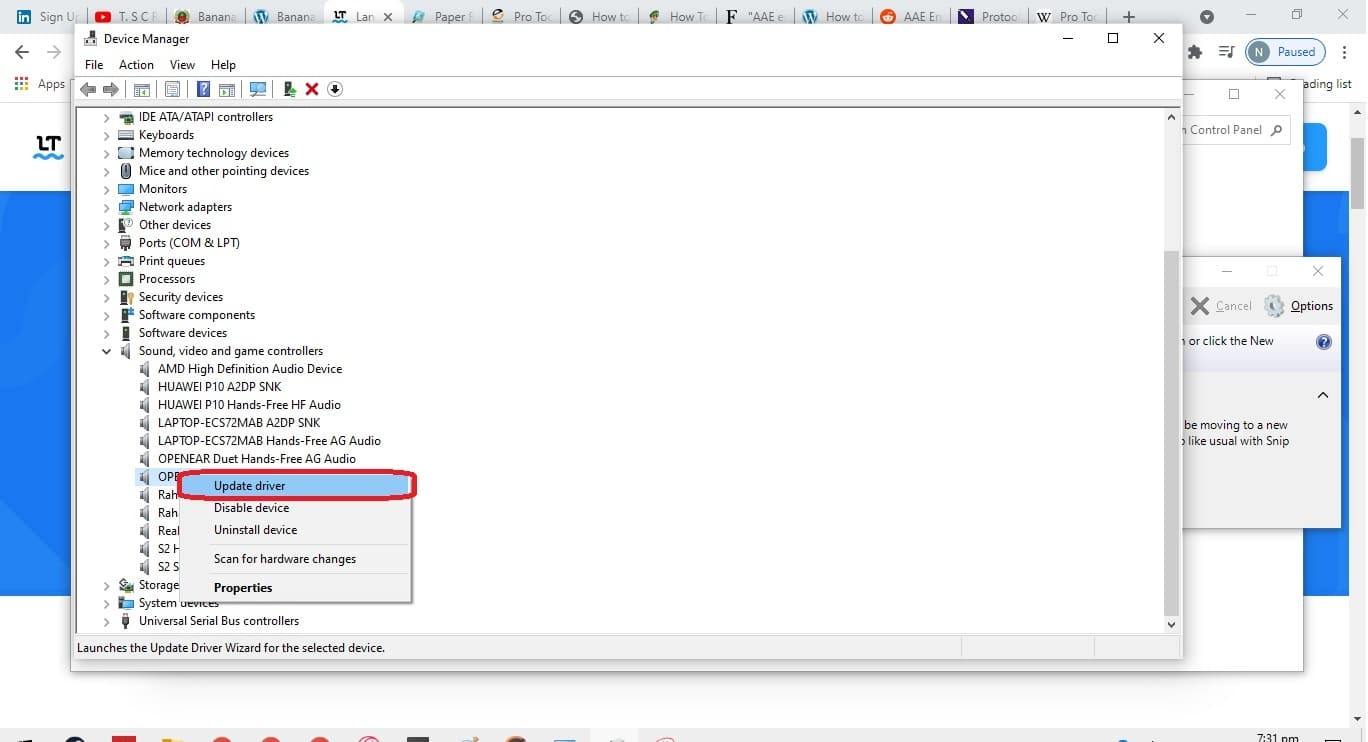
This should get rid of the problem, if it will. However, if this won’t work, you can try these alternatives.
Install a Universal Audio Driver
One of the most recommended universal audio drivers is the ASIO4ALL. It’s free to download and installing it is very easy. Once you have it installed, follow these instructions:
- Go to your Start Menu and you can now see ASIO4ALL Offline Settings.
- Open ASIO4ALL Offline Settings and select the audio interface you are using.
Some users reported that they have solved the AAE-Error -6117 as well as some latency problems with the Pro Tools. Yet, if it still doesn’t help, try the following.
Launch the Playback Engine Window
- Launch the Playback Engine window.
- Now, open Pro Tools. (You may want to impose your admin privileges. Right-click the Pro Tools icon and select Run as Administrator.
- Launch the Playback Engine window by pressing and holding the “N key” on your keyboard.
- You are now able to select the audio device that you will use.
Disabling all Sound and Recording Devices on Your Computer
Most users have solved this issue using the methods mentioned above. Yet, if the error persists, this should be the last resort. You need the ASIO4ALL you installed in order to solve the issue using this method.
1. Right-click on the speaker icon in your taskbar and click Sound Properties or Sounds. It will open a dialog box with several tabs.
2. Select the Playback tab. Disable all devices under this tab. (To disable, right-click on the item and select Disable.)
3. Select the Recording tab and disable all devices using the same step described in Step No. 2.
4. Click OK button and you’re good to go.
5. Repeat the procedures in the previous section (Launch the Playback Engine window). This time, you have to select the ASIO4ALL driver. This YouTube video will walk you through the steps of this procedure.
Conclusion
The “AAE Error-6117 Was Encountered” issue is a little tricky to solve, though the root cause of the problem is only the audio driver. This article offered several workarounds that were proven to work to get rid of this problem. If you have encountered this issue, try one of the tricks. Or, you can share this article with your friends who were haunted by this error. Lastly, if you have solved this problem in ways not mentioned above, why don’t you share it with us so other Pro Tools users can try?

Hi music fan! I am Jeff. Hope that you enjoy some stuff I shared here in my personal blog.
About myself, Currently I am in charging as Artist Manager/Music Supervisor at 72 Music Management. I did managed album to Grammy Award in 2017 with 7 Nominations from 2014-2020 and had the opportunities to work with : A.J. Croce, Blind Boys of Alabama, Bobby Rush, Dom Flemons, Dustbowl Revival, Sarah Grace
Governor of the Memphis Chapter of The Recording Academy is one of a award that I am lucky to achieved.
