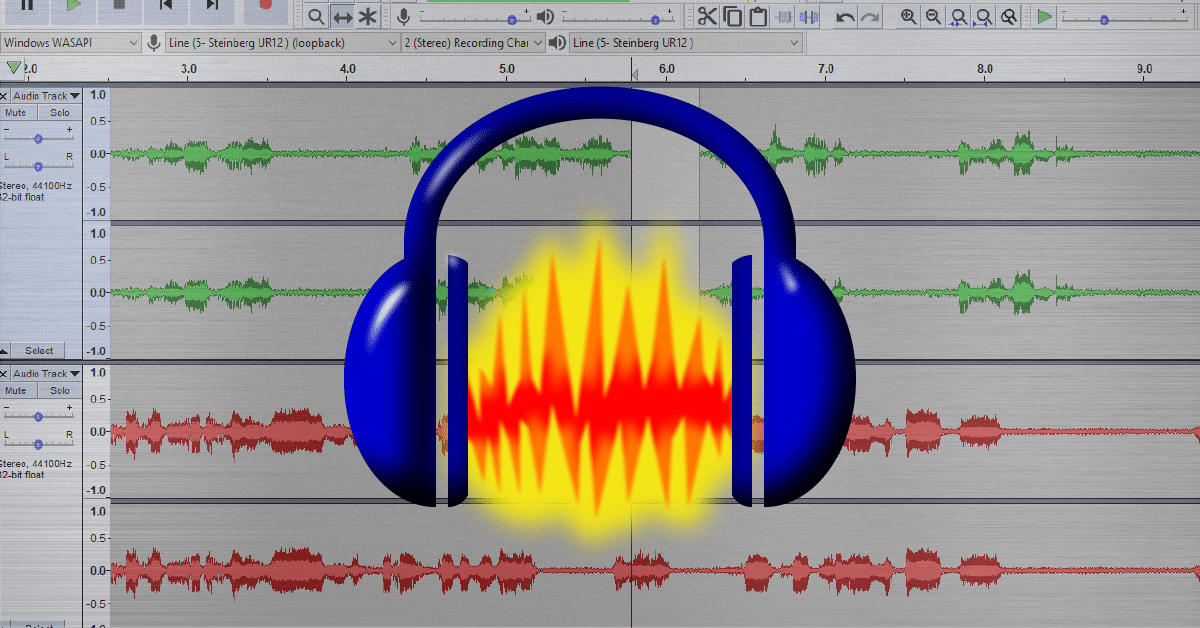Contents
Quite a few questions reach Audacity forum every day and how to remove hollow sound is one of them. While people don’t have to be experts to use Audacity, some of the processes on Audacity require a bit of knowledge to execute properly. New to Audacity and could use some help once it comes to hollow sound removal? In that case, this article is exactly what you need.
The Approach To Hollow Sound On Audacity
So you have been trying to use Audacity to get rid of hollow sound in your recordings but the result is not to your liking? In that case, you likely should find this article useful. Down below is everything you must know about hollow sound and how to eliminate it.
Hollow Sound In Audio: Breakdowns
In layman’s terms, if you record in a room that is not optimized for recording, hollow sound is one of the potential consequences. As the sound from your mouth indirectly bounces off the walls, floors and ceilings, the audio of your recording would go out of sync. That results in the hollowness of the sound and brings down the audio quality. Until you take up measures to deal with the bouncing of sound, your recording cannot escape the hollow sound.
Ways To Address Hollow Sound On Audacity
Different Audacity users resort to different methods to get rid of hollow sound but regarding the odds of success, some stand out from the rest
Silence
- Step 1: Launch Audacity
- Step 2: Open the recording
- Step 3: Highlight the first empty portion, click Effects and choose Silence
- Step 4: Play the recording to see if the audio still sound hollow
- Step 5: If there is no sign of hollowness, highlight other empty portions and use Silence in Effects again
Noise Reduction
- Step 1: Launch Audacity
- Step 2: Open the recording
- Step 3: Highlight portions with hollow sound
- Step 4: Click Effects, pick Noise Reduction and increase the slider beside Noise reduction
- Step 5: Choose OK
Note: If the recording gets too quiet, it’s strongly recommended that you use Amplify in Effect to increase the volume. In addition to that, feel free to use Compressor to modify the noise floor and threshold when a need arises.
Noise Gate (Plug-In)
For your information, besides built-in effects, Audacity could integrate quite a few plug-ins for sound editing. Once it comes to removing hollow sound, Noise Gate is one of the best plug-ins available at the moment.
- Step 1: Download Noise Gate
- Step 2: Place Noise Gate inside the Plug-Ins folder of Audacity
- Step 3: Open Audacity, choose Effects, select Add/Remove Plugins
- Step 4: Pick Noise Gate then enable it
- Step 5: Configure Noise Gate to reduce the hollow sound of your recording
In the beginning, it’s suggested that you use these values: 75 for Attack/Decay, -30 for Gate threshold and -100 for Level reduction. If you still notice hollowness in the audio, increase the Gate threshold until it vanishes. Following the disappearance of hollow sound, modify Attack/Decay and Level reduction to your liking.
Putting An End To Hollowness: Preventions
Regarding Audacity remove hollow sound, most people agree that Audacity could address the hollowness to a certain extent but the result is not always consistent. Therefore, instead of removing hollow sound, it’s best to prevent the audio from getting hollow in the first place.
Make Use Of Acoustic Treatment
Designed from the ground up to increase the quality of audio during recording, acoustic treatments excel at stopping hollow sound. Nowadays, many types of treatments exist so you don’t have to worry about running out of options. Still, the cost of acoustic treatments rises as the size of recording space increases so you should take your wallet into account. It’s noteworthy that in a pinch, you may set up a couple of blankets around to absorb sound.
Keep The Recording Device Close
Generally speaking, by closing the distance between your mouth and the recording device, it’s possible to reduce hollowness. However, you must avoid positioning your mouth next to the microphone as that causes more problems. Ideally, keep your mouth at least 5 inches away from the recording device throughout the recording sessions. Assuming that things proceed smoothly, you would be able to prevent the microphone from recording bouncing sounds.
Consider Sticking To A Corner
To put it plainly, in rooms that receive proper acoustic treatments, you could record anywhere you like. On the other hand, if you cannot spend big bucks on acoustic treatments, it’s a good idea to stick to a corner. By recording in a corner, you should have an easy time keeping bouncing sounds under control. Additionally, in the case that you record in a corner, it’s a breeze to cut down the budget on acoustic treatments and save money.
FAQs
How many types of sound could I remove with Audacity?
Using the built-in effects and imported plug-ins of Audacity, you could remove undesirable audio elements in your recordings with relative ease. That being said, despite its utility, Audacity is unable to clean up all sounds on its own. As a result, it’s widely advised that you use Audacity in conjunction with other sound editing applications. Depending on your requirements, you may want to install Avid Pro Tools, GarageBand, Logic Pro X, etc.
Why can’t I apply effects on Audacity?
In case you don’t know, during recording, Audacity disables a number of menus including the one for effects. To gain access to the Effects menu, hit the Stop button to cease recording. Keep in mind that if you choose an effect before choosing the portion to apply, Audacity automatically selects the entire recording by default. You could turn off that behavior via Tracks Preferences.
Is it possible to preview the effects of Audacity in real-time?
Currently, Audacity is only capable of showing the preview of several effects (LADSPA, LV2, VST, …) in real-time. Interestingly, while Audacity cannot apply effects to recordings in real-time, there is a workaround: host. You simply need to apply the effects in a VST host and route the effect output to be recorded by Audacity.

Hi music fan! I am Jeff. Hope that you enjoy some stuff I shared here in my personal blog.
About myself, Currently I am in charging as Artist Manager/Music Supervisor at 72 Music Management. I did managed album to Grammy Award in 2017 with 7 Nominations from 2014-2020 and had the opportunities to work with : A.J. Croce, Blind Boys of Alabama, Bobby Rush, Dom Flemons, Dustbowl Revival, Sarah Grace
Governor of the Memphis Chapter of The Recording Academy is one of a award that I am lucky to achieved.