Contents
Most of the time, Audacity Time Shift tool not allowed is the result of hiccups and your best bet is to restart Audacity. Aside from that, you could resort to hitting the stop button, reselecting the tracks, disabling sync-lock, updating Audacity and others. Continue reading to regain the use of Time Shift on Audacity.
Breakdowns Of Time Shift Issues
You have a hard time using Time Shift of Audacity and don’t know why? In that case, this article is exactly what you need. Down below is an in-depth troubleshooting guide that contains everything that you must know about Time Shift not working.
Causes
Quite a few factors influence the performance of features on Audacity but if you cannot use Time Shift, you should keep these possibilities in mind.
Hiccups
Overall, while Audacity is a stable program that runs smoothly for most of the time, it still acts up on occasions. Various hiccups on Audacity prove to be mere nuisances that go away by themselves but some may impair the performance of features. Since Time Shift is one of the integral features of Audacity, it could go haywire out of the blue as a result of hiccups. On the bright side, if you manage to take care of the hiccups, Time Shift would return to normal.
Pause
In case you don’t know, Audacity only allows the use of certain features if you stop the recording altogether. That means if you pause instead of stopping the recording, there is no way to use features such as Time Shift. To be thorough, as you deduce the reason why Time Shift is unavailable, you must give pause some thought. It takes just a second to conclude whether you have paused or stopped the recording before editing the audio.
Select
While using Audacity, you should see a “Select” button on the left of each of your tracks. To make use of Time Shift during audio editing, it’s necessary to hit the “Select” button to choose the tracks. The moment you choose a track in Audacity, its color is going to change which helps a lot with identification. If all of the tracks on your scream share the same color, it’s strongly recommended that you take select into account.
Sync-Lock
Designed for synchronizing audio, Sync-Lock is one the most useful features on Audacity but it’s a bit tricky to use. If you experiment with Sync-Lock without understanding its effects in full, several features could become locked up. Needless to say, in articles that talk about Audacity Time Shift tool not allowed, Sync-Lock is one of the usual suspects. Unless you do something with Sync-Lock, you would have trouble using Time Shift in the way you like.
Obsolescence
It’s been a while since you updated the version of Audacity on your computer? Then there is a very good chance that obsolescence is responsible for your issues with Time Shift. As time passes by, developers of Audacity usually release updates to refine features, improve inter-compatibility, eliminate instabilities, etc. Because of that, if you use an outdated version of Audacity, its features may refuse to work as expected and impair auditing in the process.
Solutions
Numerous fixes exist for Audacity Time Shift tool not allowed but if you prioritize the odds of success, you should try out the following measures.
Restart
“When in doubt, restart” is a rule of thumb that applies to a wide range of program hiccups including those on Audacity. Therefore, if you fail to get Time Shift working, it’s suggested that you save your progress, shut down Audacity and restart your computer. In addition, for good measure, you should restart Audacity to its default settings. Afterward, Audacity is going to revert to its original configuration and that guarantees the removal of hiccups.
Hit The Stop Button
Click the Stop button on the toolbar of Audacity then see how things turn out. If you click the Stop button after pausing the recording, the effect of the Pause button would be overwritten. With the recording coming to a halt, you could use whatever features you see fit and Time Shift is not an exception. When the editing wraps up, feel free to hit the Play button to inspect the result of your work prior to exporting.
Reselect The Tracks
Hit the Select button of the track that you want to apply Time Shift. If the color of the track changes, proceed to shift sound back and forth to your liking. It’s worth pointing out that you may shift audio in more than one at the same time. Depending on the demands, you may be able to save a lot of time and effort by using Time Shift on multiple tracks simultaneously.
Disable Sync-Lock
By default, Sync-Lock is off but if you cannot use Time Shift, you should take a look at it. Click Track, go to Sync-Lock Tracks and see if Sync-Lock is on. In the case that Sync-Lock seems to be enabled, you need to disable it as soon as possible. By doing so, you could regain the use of Time Shift with relative ease.
Update Audacity
First, open Audacity, select Help and choose About Audacity to determine the current version. Second, visit the Audacity website to compare your version with the latest version available for download. Third, if you believe that your version of Audacity is out of date, it’s best to download the version on the Audacity website. That not only solves whatever troubles you have with Time Shift but also provides access to more functions for audio editing.
FAQs
Is it possible to shift tracks vertically?
Using Time Shift, you could drag a track of your choice up and down to other tracks but there is one limiting factor: type. If your track is a mono track then you only have the option of dragging it to another mono track. The same could be said about stereo tracks. You may want to press and hold Ctrl while dragging to prevent undesirable shifting to the left/right.
What must be done to shift multiple tracks in one action?
Hold Ctrl, click tracks you like to shift and drag them to the new locations. If the new location sits next to the tracks, all you have to do is to hold Shift while hitting the Up and Down buttons.
How come I can’t find Time Shift?
In the latest version of Audacity, you could drag tracks via the Selection tool in the Clip Handle bar instead of selecting Time Shift. Compared to the old method, the new mechanism is a bit more intuitive.

Hi music fan! I am Jeff. Hope that you enjoy some stuff I shared here in my personal blog.
About myself, Currently I am in charging as Artist Manager/Music Supervisor at 72 Music Management. I did managed album to Grammy Award in 2017 with 7 Nominations from 2014-2020 and had the opportunities to work with : A.J. Croce, Blind Boys of Alabama, Bobby Rush, Dom Flemons, Dustbowl Revival, Sarah Grace
Governor of the Memphis Chapter of The Recording Academy is one of a award that I am lucky to achieved.
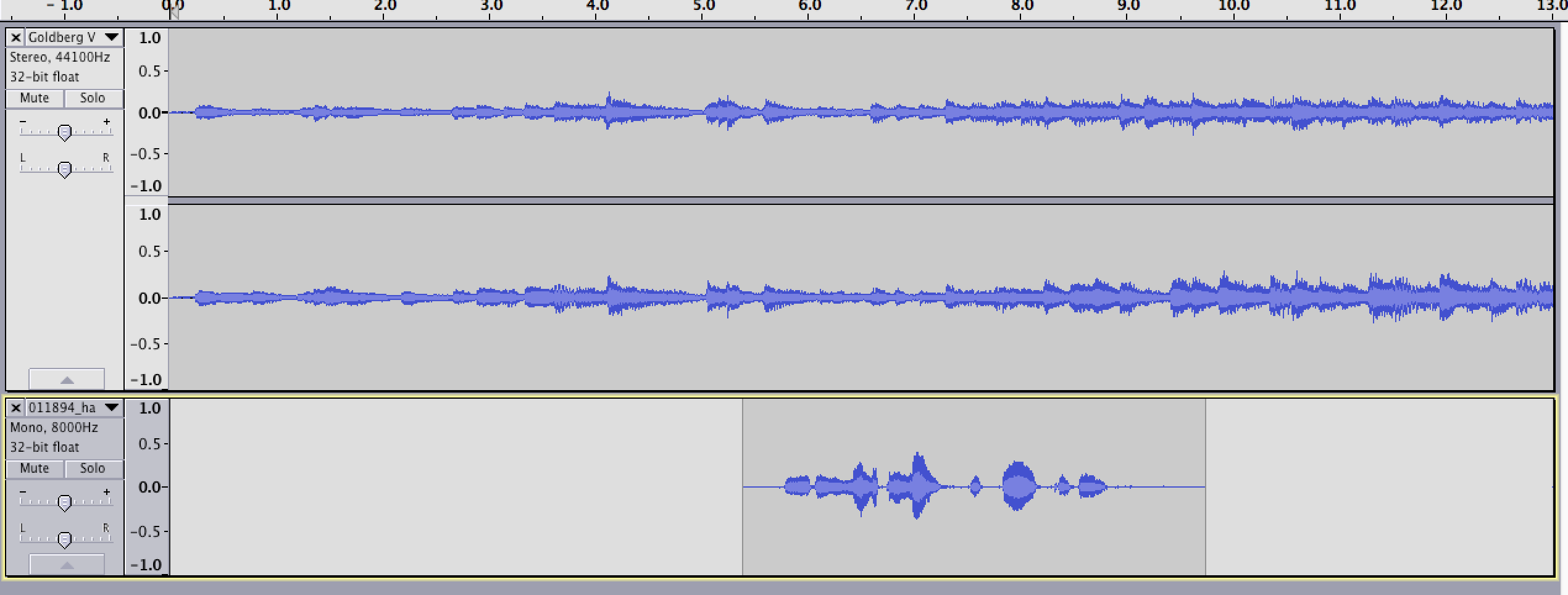

/audacitypodcast-5345a56c949946a798559e8ba7a92ef7.jpg)