Contents
Once it comes to listening to music on Windows, quite a few people find Cortana music commands helpful. By taking advantage of Cortana music commands, Windows users could enjoy their favorite songs to the fullest. You also want to give Cortana music commands a go but don’t know the way? In that case, you have come to the right place.
A Summary Of Cortana
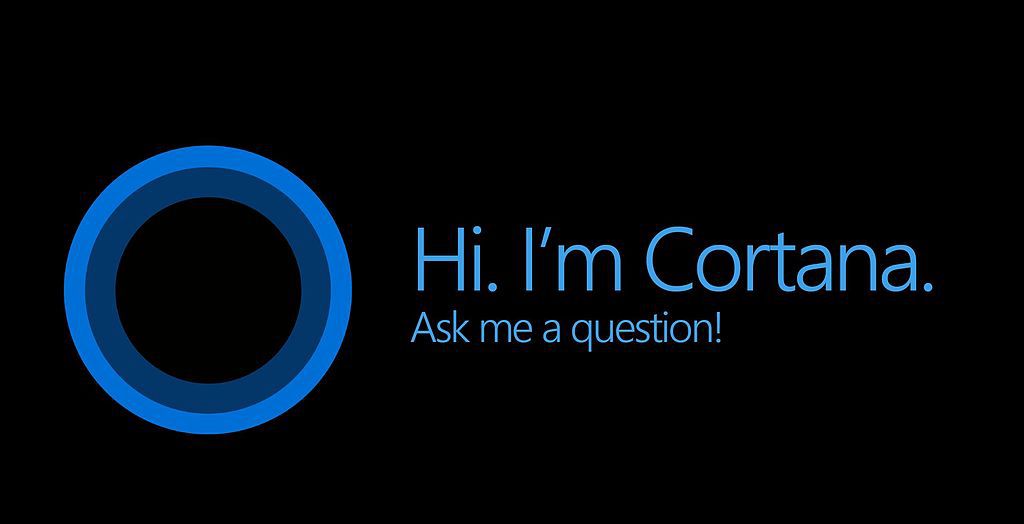
For your information, Cortana is Microsoft’s personal productivity assistant designed to let people get work done in a timely manner and concentrate on important things. Inst most of the cases, Cortana could help you in:
- Organizing and managing the calendar.
- Joining Microsoft Teams meetings.
- Setting Reminders and alarms.
- Creating lists.
- Opening apps.
- Etc.
Cortana Music Commands: Compilation
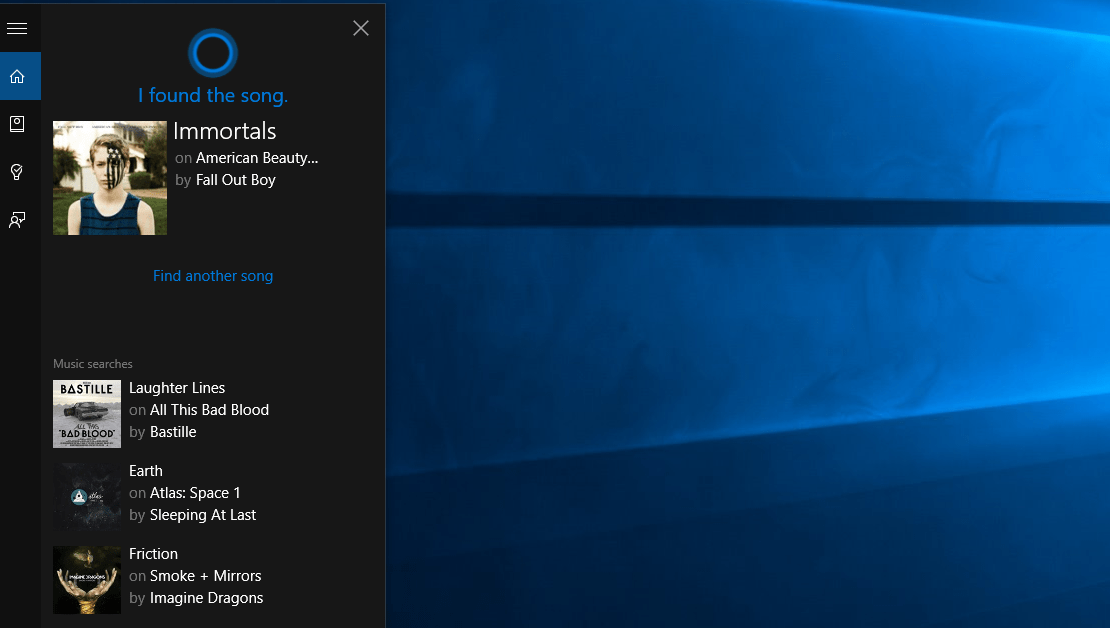
Play Music
The moment you activate Cortana and say the command Play Music, Cortana is going to launch Groove Music then begin playing songs you have on your computer. Keep in mind that the choice of song is usually random. If you want to play particular songs, you’ll have to use other commands.
Play “Song Name”
In the mood to listen to a particular song from your song library but don’t want to go through the hassle of manually looking for it? Then all you need to do is to activate Cortana and say the command Play “Song Name”. Here, “Song Name” is a stand-in for the actual name of the song you want to listen to. Once you say the command, Cortana will open Groove Music, browse your library for the song and play it.
Note: If your library lacks the song you name, Cortana should suggest that you get a Groove Music subscription so you’ll be able to play it.
Play Songs By “Artist’s Name”
If you have a favorite artist whose songs you just love listening to, you only have to activate Cortana and say the command Play Songs By “Artist’s name”. For instance, let’s say that Jon Bellion is your favorite artist. To listen to his songs, you could say the command Play Songs By Jon Bellion whenever Cortana is activated.
Play “Music Genre”
Just like you can ask Cortana to play particular songs or songs by particular artists, you can also tell Cortana to play music from particular genres. To do so, you must activate Cortana then say the command Play “Music Genre”. Here is an example: you could tell Cortana to Play Hip Hop music, Play Classical Music, … As soon as Cortana recognizes your command, it’s going to search your music library for all songs that belong to the genre you want and then begin to play them.
Play “Playlist Name”
You have your music grouped into playlists? In that case. when you want to play songs from a particular playlist, tell Cortana to Play “Playlist Name”. Say you have a playlist named “Love” and to play that playlist, activate Cortana and say the command Play Love Playlist.
Skip To Next Track
We all have those moments where we don’t feel like listening to specific songs on our playlists. Normally, you’d have to open up your music player and manually skip the songs. However, if Cortana is activated, you have a much easier way of skipping songs. All you need to do is activate Cortana and then say the command Skip To Next Track. Cortana will immediately order Groove Music to stop playing the current track and start playing the next one.
Shuffle Music
If you want to listen to music while caring little about the artist, genre and so on, use the command Shuffle Music. The command makes Cortana load up all the songs in your library then play them in a random order.
Stop Song And Resume Music
If something comes up and you must go away for a bit, say the command Stop Song. The command should make Cortana stop playing the current song. Once you return, you could use the command “Resume Music” command to tell Cortana to resume playing the song.
What Is This Song
You like the song that is currently playing but you don’t know the name? Then it’s a good idea to use the command What Is This Song. The command works exactly as it sounds: Cortana will listen to the song then show you the name.

Hi music fan! I am Jeff. Hope that you enjoy some stuff I shared here in my personal blog.
About myself, Currently I am in charging as Artist Manager/Music Supervisor at 72 Music Management. I did managed album to Grammy Award in 2017 with 7 Nominations from 2014-2020 and had the opportunities to work with : A.J. Croce, Blind Boys of Alabama, Bobby Rush, Dom Flemons, Dustbowl Revival, Sarah Grace
Governor of the Memphis Chapter of The Recording Academy is one of a award that I am lucky to achieved.
