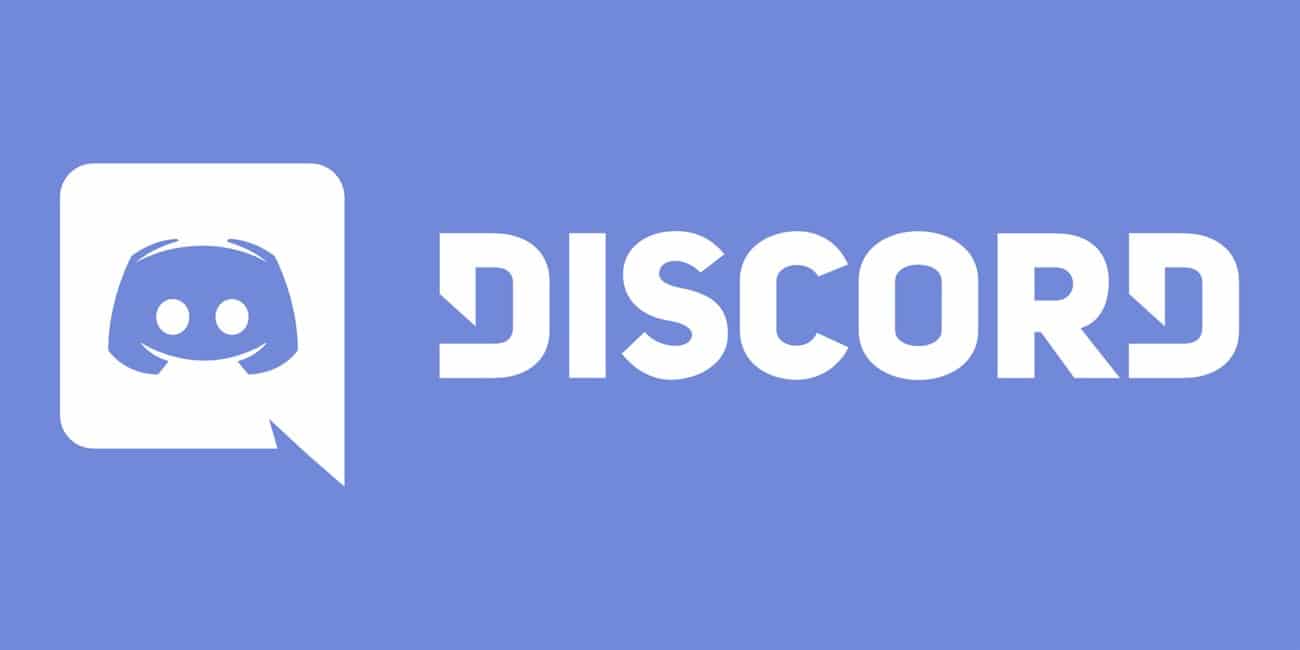Contents
Discord picking up computer sounds is definitely a troublesome problem caused by wrong audio settings, but it can be resolved by making changes to the overall sound and audio system. Other possible solutions include reinstalling and updating the audio driver, checking the headphone plug-in and so on. Read till the end of the article to find ways to remove the issue as well as understand how Discord works.

Cause of the Discord picking up computer sounds
The Cause of the issue of Discord picking up computer sounds in some cases is usually related to certain sound settings or sound drivers. Make sure that the input device isn’t “Stereo Mix” or something similar to that as that will pick up system audio. Here are some common causes of this issue-
- If in the sound settings the input device or the output device is selected as “stereo mix” it prompts the speakers and the sound of the microphone to mix which causes a problem where the audio of the computer can be heard from the mic.
- Another possible issue might be that the correct sound drivers are not installed or maybe the sound drivers that are installed are corrupted.
- Lastly, another common reason for this problem to occur is when the headphones are connected in the keyboard. Some keyboards provide USB connectors for other devices to plugin and due to certain bugs, it can cause this problem.
So how does Discord work?
Discord lets you set up a chat room it refers to as a server, to which you can invite people. When you invite someone to the server, they get a link that lets them join it, where they can either text or voice chat with other people using that server. Each server can be broken down further into “channels,” small spaces for discussions on specific topics, as opposed to one giant live forum. Channels come in text and voice versions, to further make them easier to use. You can also make individual channels on your server private, so only people who are invited into those rooms can use them. The whole server can be either public, which anyone can join, or private, which makes it invite-only.
However, there has been an issue of the Discord sending the game audio along with the voice which means that the Discord picks up the audio of the computer as well as the voice and projects it to other users.
How to solve the problem of Discord picking up computer sounds
Following are the solutions to the issue of Discord picking up computer sounds-
- Try reinstalling discord. Also, check for newer audio drivers you can install. Discord shouldn’t be doing this since it knows how to differentiate between mic and system audio. Reinstalling might fix it.
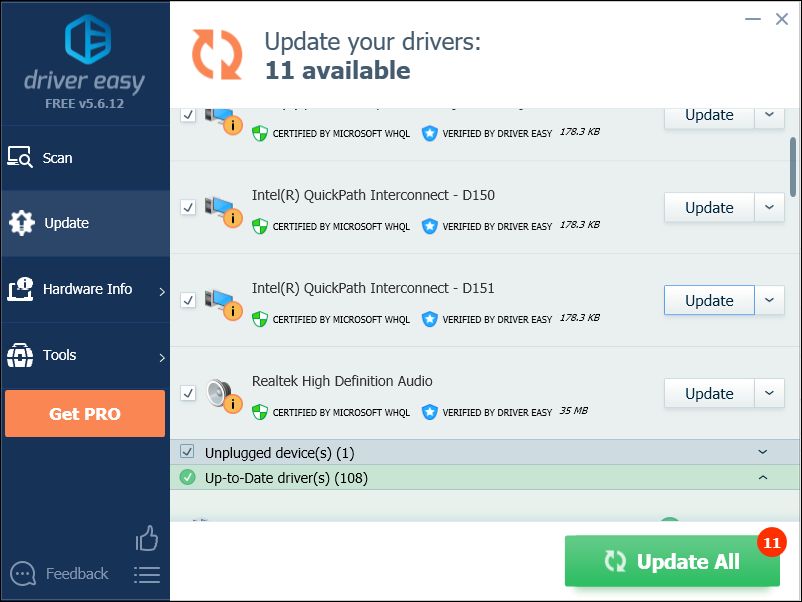
- By disabling the “Stereo Mix” Setting
The problem can be solved by disabling the stereo mix setting. The stereo mix setting is used to send the input sound of the computer as output, so it has no use while using Discord or gaming.
- Right–Click on the Speaker Icon in the bottom right of the taskbar.
- Select the “Sounds” option
- Go to the “Recording” tab
- Right–Click on the stereo mix and select Disable
- Open the Discord application
- Click on the “User Settings” icon
- Select the “Voice and Video Settings” option
- Make sure to select the Headphones as the “Output Device” and the microphone as the “Input Device“.
- By plugging-In to Another Audio Jack
Sometimes, the problem causes if the USB plugin or the Audio Jack is fitted inside the keyboard, so plug the audio jacks into a different port.
- Unplug both the Headphones and the Microphone from the Keyboard
- Plugin the Microphone and the Headphones into the audio jacks on the motherboard
- Check to see if solves the issue.
- By changing Microphone settings
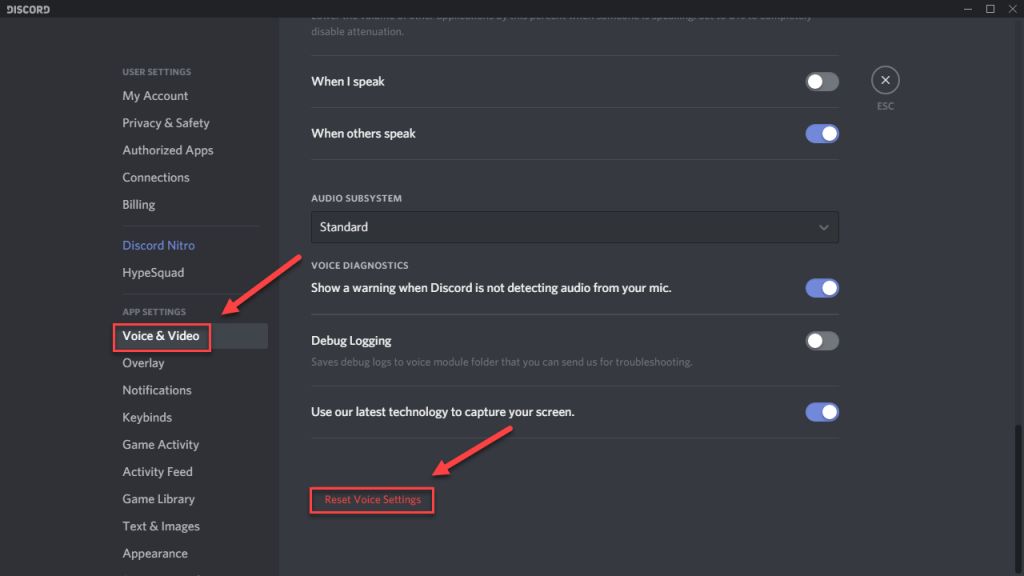
The microphone can be activated all times if a certain microphone setting is enabled which can cause the problem with the input being mixed with the output. Therefore,
- Right–Click on the Speaker Icon in the bottom right of the taskbar
- Select the Sounds option
- Go to the Recording tab
- Right-Click on your microphone and select “Properties”
- In the Microphone Properties, click on the “Listen” Tab
- Make sure the “Listen to this Device” box is unchecked
- Then click on the Advanced tab
- Make sure both the options under the “Exclusive” heading are checked
- Apply the settings
- By Disabling Sound Drivers
Another solution would be to disable all the drivers that are installed except for the “Windows Default Driver”.
- Right–Click on the Volume icon in the bottom right hand
- Select the “Sounds” option
- Select the “Playback” tab
- Right–Click and disable both “Realtek” and “Nvidia High Definition” Drivers.
- And Restart your PC.
Therefore, the above mentioned were the solutions that can prevent the problem of Discord picking up computer sounds.

Hi music fan! I am Jeff. Hope that you enjoy some stuff I shared here in my personal blog.
About myself, Currently I am in charging as Artist Manager/Music Supervisor at 72 Music Management. I did managed album to Grammy Award in 2017 with 7 Nominations from 2014-2020 and had the opportunities to work with : A.J. Croce, Blind Boys of Alabama, Bobby Rush, Dom Flemons, Dustbowl Revival, Sarah Grace
Governor of the Memphis Chapter of The Recording Academy is one of a award that I am lucky to achieved.