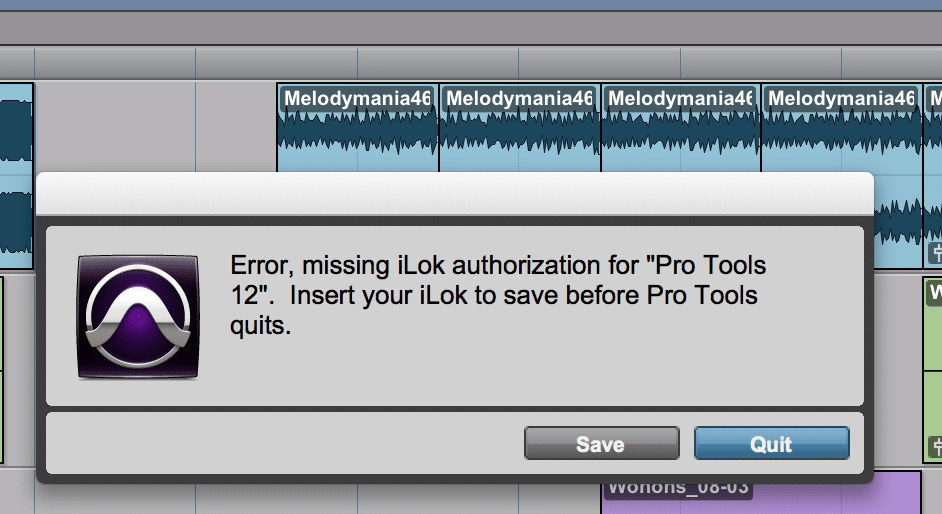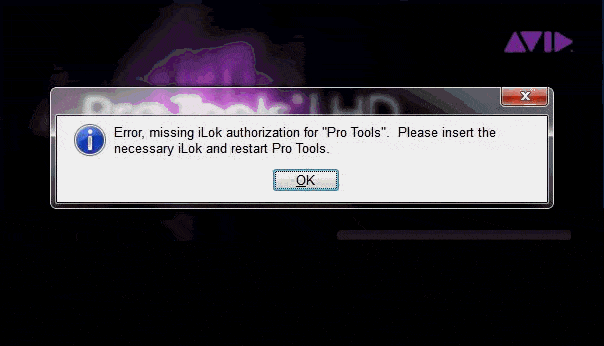Contents
Regarding “error, missing iLok authorization for Pro Tools 10”, corruption in the file is usually at fault and the best solution is to make a complete installation. If the issue persists, it’s wise to make exceptions for Pro Tools 10, update your iLok License Manager, remove Bluetooth device and so on. New to Pro Tools 10 and don’t know how to carry out the solutions on your own? Then you should find this article useful.
What Causes the Error, Missing iLok Authorization for Pro Tools 10?
There are three major reasons why some users encountered this concern. These are corrupted system files, outdated versions of the iLok software, and Pro Tools license not found in the iLok software.
Corrupted Files
There are so many reasons why you can have corrupted files. It could be that you have made an incomplete installation/uninstallation, especially if you are troubleshooting another problem. It could also be that some files related to iLok are being quarantined by your antivirus. Sometimes it will lead to the deletion or corruption of the entries in the Windows system files. And, therefore, you will have a missing link between your iLok and Pro Tools.
Outdated Version of iLok
One of the most common headaches related to iLok is when you are running on an outdated iLok License Manager. This is a free-user desktop application available for both Mac and PC users. It stores all the software licenses you have, featuring a very easy drag-and-drop functionality.
The iLM bridges your computer and PACE database. With the iLM you can activate/deactivate licenses, refresh subscription licenses, register new iLoks, etc. iLok 2 can now hold up to 500 licenses from different publishers and providers. That being said, it’s really important to keep the iLok License Manager updated.
Pro Tools License Not in iLok Software
Have you just joined the bandwagon to experience what Pro Tools 10 can offer to you? Perhaps you haven’t added your new license yet to your iLok. This could trigger the error, missing iLok authorization for Pro Tools 10.
Fixing Missing iLok Authorization Error on Pro Tools 10
Especially if you have been using Pro Tools for quite a while and all of a sudden you have this error, it’s really daunting. The good thing is, you can also find forums and sites giving you ways to solve this problem. And, in this particular article, we compiled all known methods, so you won’t be jumping from one forum to the next just to find the solution that works for you. This is also one of the reasons why you must learn the basics of the software you’re using. In case of trouble, you can easily pinpoint which is the real culprit.
Make a Complete Installation
Especially for Pro Tools that is using tons of plugins, it’s very important to have a complete installation. More so, it should have a proper linkage with the iLM because some plugins come with a license. Pro Tools need to ensure that you have a license for all the stuff you utilize. Or else, you get the error. To do so, you must do the following.
Make Exceptions in Your Antivirus
To make exceptions, Jackbox Games compiled an article just for you.
Disable Antivirus Upon Installation
If you are using antivirus other than the Windows Defender (for Windows), you have to familiarize yourself with how to disable it temporarily. Unusually, you can find its shortcut on the taskbar or in the hidden icons (simply click the arrow up icon in the taskbar). Then right-click on your antivirus and open it.
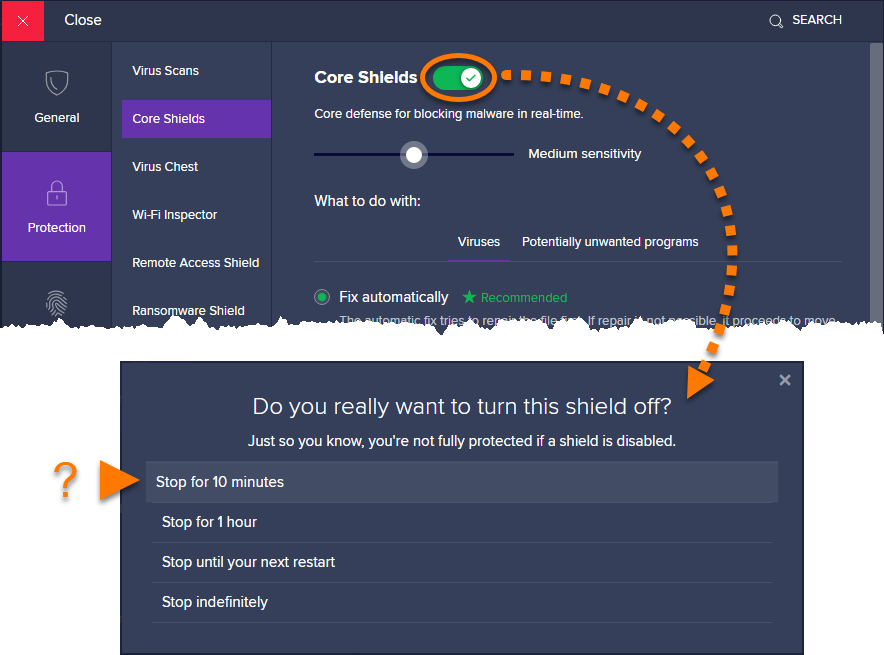
For AVAST: Look at the hamburger menu (☰ Menu)>Settings. Select Protection>Core Shields. Click the green (ON) slider to disable it. You will be prompted in a separate window to confirm your action of disabling the Core Shields. Click OK, Stop button to confirm.
For Windows Defender: Right-click on Start menu>Search. Type Windows Security and click on the app. In the popup window, click on Virus & Threat Protection on the left panel. Under the Virus & Threat Protection Settings, click on Manage Settings. Toggle off Real-time protection. If prompted, click Yes to confirm.
Update Your iLok License Manager
Before you can update iLM, you have to uninstall it first. To do so, you have to right-click on the Start menu and select Apps and Features. Look for the Pace License Support Win 64 (or whatever is the name of the iLok License Manager), right-click and select Uninstall. Once down, you need to download the latest version of the app. Do as you do in your previous installation or simply launch the installer and follow the on-screen instructions. (Make sure you only have one version of the iLM, otherwise, it may pose another conflict.)
Synchronize and Update Licenses in iLM
This problem can also be solved by syncing iLok and/or updating licenses. To sync, launch the iLM app. Disconnect your iLok dongle and then, plug it in. Check the iLM if the dongle is detected. If so, right-click and then, select Synchronize.
If you just get an update of your Pro Tools, either you have two licenses of your iLok or you don’t have the new one at all. What you can do is surrender your old license for the new one. This YouTube video will help you do the process correctly.
Remove Bluetooth Device
If you haven’t made any changes with either the Pro Tools or iLok, perhaps you have inserted some peripheral devices like Bluetooth. Try to unplug it and see if the error will be gone. Otherwise, your last option will be to get a system restore.
Restore Computer to an Earlier Time
Your last resort is to do a system restore. Make sure that you are an admin of your computer/laptop to do it.
- Right-click on Start and click Search.
- Type Create a restore point and select the app. You’ll be directed to the System Properties and go to System Protection.
- Under Protection Settings, select the drive that contains the system, the hit the Configure button.
- Select the Turn on System protection radio button, then click Apply and OK button.
- Now to do a system restore you have to hit the Create button under the Protection Settings (as how you arrived in Step#3.
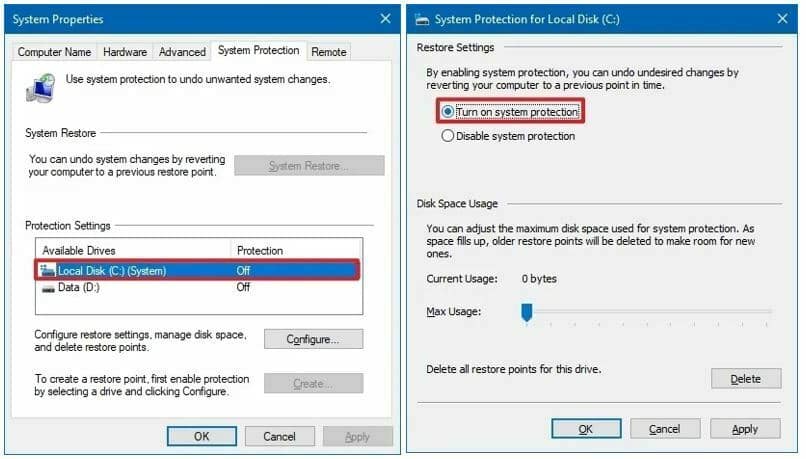
- Type any description of the popup window, then hit Create button.
- Wait for the system to process, then another popup window will be displayed confirming the successful creation of the restore point.
A system restore is now created, you can go back to Step 2 and see that the System Restore button is now activated. Just click the button and follow through with the instructions.
Conclusion
When you encounter an error, missing iLok authorization for Pro Tools 10, you know that it’s not really a very serious problem, and we can easily fix it. Just remember, not all software updates can solve an issue, especially if not executed well. One factor that hinders smooth installation could be your antivirus. Everything is discussed. If all else fails, surely, system restore can help, but do it as your very last resort. Hope to have helped you in one way or the other, whether to solve this problem or other iLok- and Pro Tools-related concerns.

Hi music fan! I am Jeff. Hope that you enjoy some stuff I shared here in my personal blog.
About myself, Currently I am in charging as Artist Manager/Music Supervisor at 72 Music Management. I did managed album to Grammy Award in 2017 with 7 Nominations from 2014-2020 and had the opportunities to work with : A.J. Croce, Blind Boys of Alabama, Bobby Rush, Dom Flemons, Dustbowl Revival, Sarah Grace
Governor of the Memphis Chapter of The Recording Academy is one of a award that I am lucky to achieved.