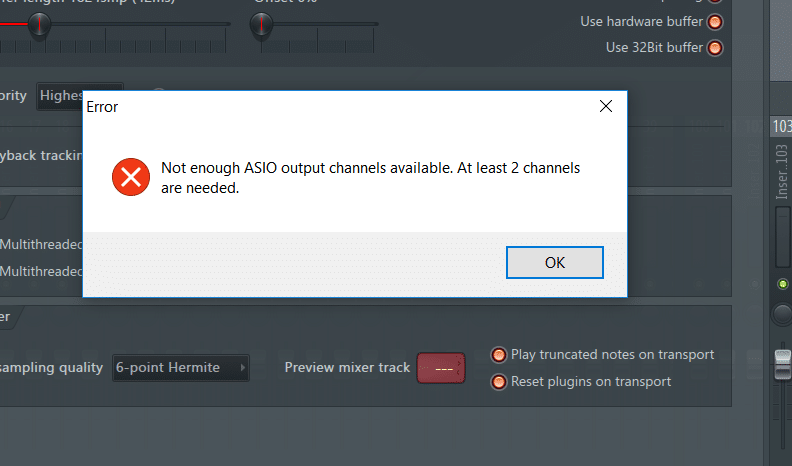Contents
FL Studio not enough ASIO output channels available is a problem commonly reported by users and it can be resolved by searching for and shutting down applications that use the output device. Additionally, the absence of output can be tackled by restarting the computer, reinstalling ASIO driver and making sure that the output device is recognized. Take a look at this article to eliminate the output problem.
FL Studio ASIO Output Channels
Whether it’s FL Studio or other music production software, it’s best to familiarize all the functionalities so the operation will be smooth. There are several reasons why you encounter errors and issues while using FL Studio. And, while some problems are easy to solve, there are those that are so complicated. With the error FL Studio, not enough ASIO output channel available, let’s understand first why users encountered such error.
What is ASIO, you may ask? ASIO stands for Audio Stream Input/Output. It’s a cross-platform, multichannel audio transfer protocol (ATP) developed by Steinberg. This will allow any software to connect with nearly any sound card.
From stereo (two-channel) audio output and input of the computer, it allows your software to see every input and output available on your sound card. With this, users become limitless and more productive. Multiple tracks can be recorded simultaneously and so much more since you can assign these I/Os to either be used in recording or playback.
What Triggers the Error?
The error occurs when FL Studio can’t find or can’t configure an output device. That’s why the error message specifically states “ASIO output channel.”
As quickly mentioned in the introduction, the main reason for this issue is when the selected ASIO driver is used by other applications. Since the driver is still used by other software (or if FL Studio wasn’t terminated successfully), it cannot establish a connection to it. Check if an output device selected is active, or if there’s a selected device, at all. Go to Options>Audio Settings and check the output device you’re using.
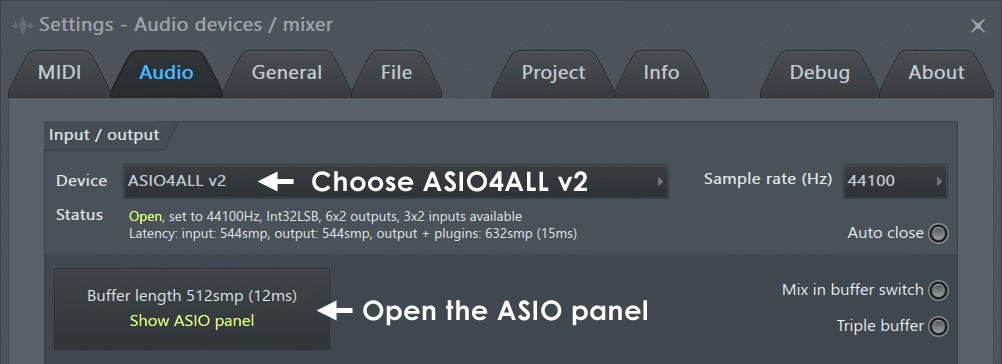
Yet, it could be a problem with the sound card itself. Finally, it’s important that you must also check the output device that you are using. All possible workarounds are being discussed below.
Simply and Quick Fixes that Work!
You may try the following workarounds below. Some users solved the problem only by restarting the computer or quitting some background apps. Yet, if the issue is quite serious in your experience, you might need further checking, which is also detailed in the following sections.
Terminate Programs that May Use the Soundcard
Is it your first time coming across this problem? It could be that the output device is busy because it’s used by other programs. If the sound card is used by other programs, you will encounter the problem. You must terminate all the music players and even your web browsers that may access your sound card.
Restart Your Computer
To completely terminate all the apps that may have access to your output device, try to boot up your computer. Once your computer has successfully restarted, launch FL Studio right away. Check if the error is gone for good.
Uninstall/Re-install ASIO Driver
You may try to update your ASIO driver before uninstalling it. To do so,
1. Go to Start and search for Device Manager.
2. Scroll down to Sounds, Video, and Game Controllers.
3. Right-click on the ASIO that you have a problem with, then click Update Driver.
If it doesn’t work, try to uninstall and reinstall the ASIO driver. To uninstall, you just have to follow the steps below.
1. Go to Start>Control Panel.
2. Go to Programs>Programs and Features. The list of currently installed apps and software will appear.
3. Select the ASIO driver that you want to use.
4. Click Uninstall.
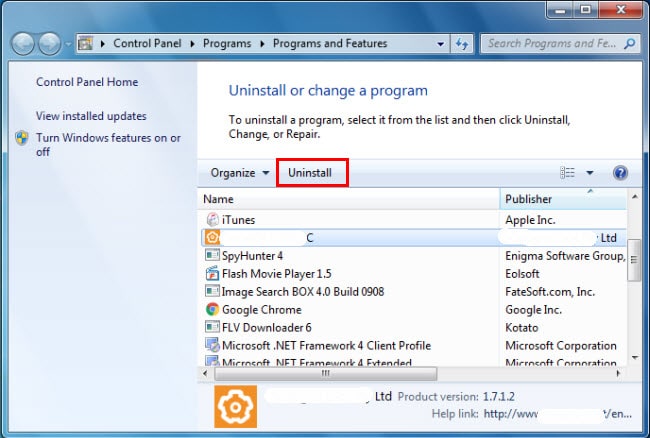
Now, to reinstall the ASIO Driver. You just have to do as you did when first doing the driver installation.
Output Device Not Found (Particularly with M-audio Fast track)
A number of FL Studio users who used M-audio Fast Track have solved this problem using the following steps. Check-in your FL Studio if the audio output has been recognized. Launch FL Studio and go to Audio Settings. If nothing’s there, then, do the following:
1. Go to Start>Control Panel (or you can just hit Start and search for Control Panel).
2. Go to Hardware and Sound>Sound. The pop-up box will appear.
3. Check the Playback tab and you should find the M-audio together with other devices like the speaker of your computer.
4. Right-click on any device other than M-audio and select Enable.
5. Then, right-click on the M-audio and click Disable.
6. Navigate to the Recording tab and do step 4 and 5 for the available recording devices.
7. Hit the OK button and relaunch FL Studio.
8. Go to Sound Settings on your FL Studio and from the dropdown, you should see the M-audio now.
To see how a few steps have fixed the problem, please check this YouTube video:
Whether it’s M-audio or other audio device, your procedure above still applies. First, you just have to make sure that your FL Studio is connected to the output device that you want to use.
Conclusion
Simple solutions that definitely work. FL Studio not enough ASIO output channel available error is solved! This problem occurs when your FL Studio can’t establish a successful connection to your audio device. And, the most common reason is the output device used by other software.
Simple solutions could be from terminating background apps to restarting the computer. However, there are circumstances that call for desperate measures, like you need to uninstall the ASIO driver and like. Or, it could be a problem with the configuration in your FL Studio and your computer.
However, no matter what the problem/s is/are, you can find the solution right here. Should you still struggle with this same error, don’t hesitate to give us feedback.

Hi music fan! I am Jeff. Hope that you enjoy some stuff I shared here in my personal blog.
About myself, Currently I am in charging as Artist Manager/Music Supervisor at 72 Music Management. I did managed album to Grammy Award in 2017 with 7 Nominations from 2014-2020 and had the opportunities to work with : A.J. Croce, Blind Boys of Alabama, Bobby Rush, Dom Flemons, Dustbowl Revival, Sarah Grace
Governor of the Memphis Chapter of The Recording Academy is one of a award that I am lucky to achieved.