Contents
Overall, mixers provide quite a few benefits from enhancing audio quality to enabling hands-free operation so many modern music enthusiasts want to know how to connect laptops to mixers. The process to connect laptops to mixers varies between operating systems and some prerequisites must be matched. Continue reading if you want to make use of your mixer.
Why is a mixer needed to make music?
Following are some of the critical reasons as to why we need a sound mixer to create and produce music:
- Enhanced quality of the music
- The mixers are highly portable and hence, very apt for concerts and live shows.
- They have an extremely easy user interface.
- They support a completely hands-free operation.
- They possess a huge database of memory.
- They also possess multiple numbers of BUS inputs and outputs.
How to connect a laptop to mixer for sound?
Well, there are various mixers available in the market, but one thing which you should consider before buying an audio mixer is its compatibility with various operating systems. So in this article, we will be learning about how to connect a laptop with a mixer for sound. This is applicable for both Apple iOS as well as Windows laptop:
Macbook
For iOS, most of the mixers have 2 methods of connecting to a laptop via a USB connection; one with mixers having a sound card pre-installed within the hardware and second, a mixer without any sound card.
So, let us first discuss the mixers which have a sound card installed with their hardware, such as the Numark NS7-2.

- Firstly, we will have to acquire and assemble all the requisite cables, plugs and other hardware devices.

- Now, we will need to connect the audio mixer to a power source, depending upon the rating of the console.
- It is very important to understand that most of the audio mixers drive their power from your laptop and hence, it is very important that you keep your laptop batteries charged, or else, you may face an imminent power failure.
- In order to reduce and minimize any kind of signal distortions, it is advised to use any time of power manager.
- After the power management issue is solved, we will now need to connect the box-type terminal of our USB connection to the audio mixer and subsequently, the flat-ended terminal to the dedicated USB port on our laptop.

- However, one thing which should be kept in mind while connecting the mixer to your laptop’s USB port is that you should never use any kind of USB Hub or Splitter. Apart from this, you should opt for the USB 3.0 since it will provide much higher transfer rates and one should only plug the device into his laptop’s own USB terminal.
- Once the above steps are completed, you can open your preferred DJ software and start the main settings tab. Remember to check the dialogue box indicating USB Audio Codec once you enter the Audio Device section.
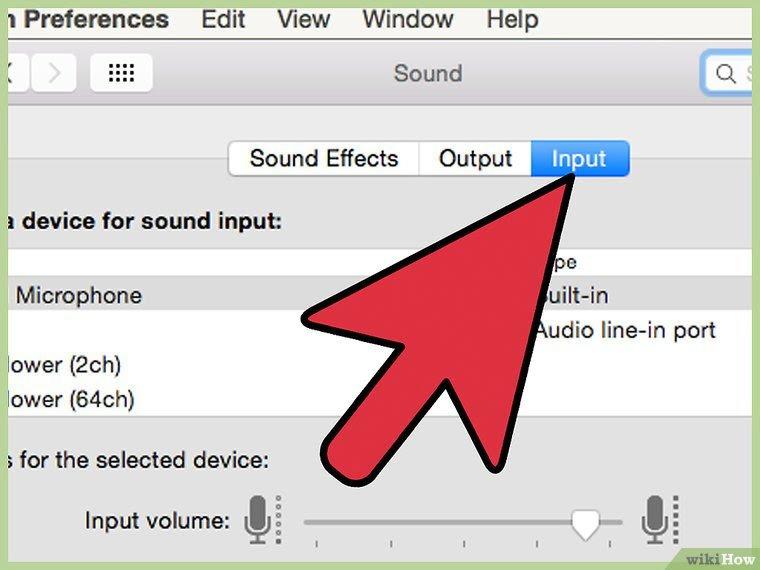
- However, if you are unable to find a USB checkbox, select the “System Preferences” and click on Sound. After this, click on Input and click on the USB Audio Codec and once it is checked, close down the System Preferences tab.
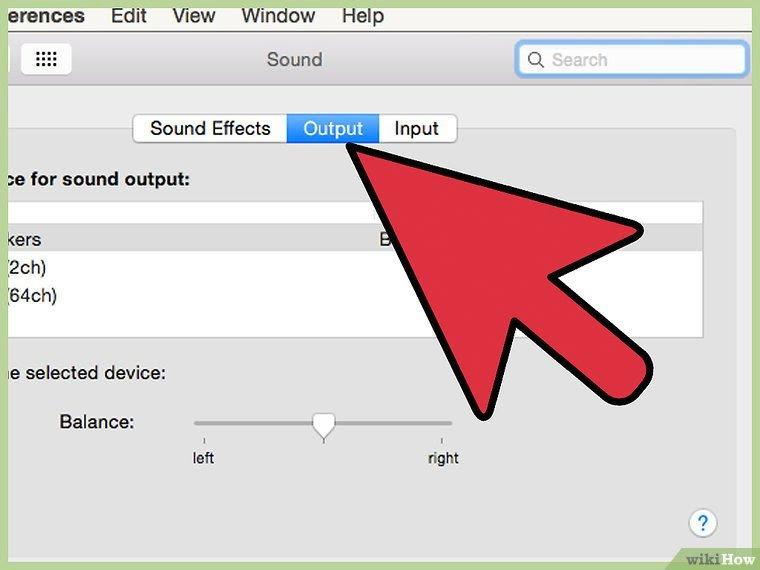
- One of the most exciting advantages of the sound mixers having an in-built sound card is that they have an in-built output source on their main body.
- In order to utilize this feature, you will need to choose the output of the mixer to USB as well as the input. Thus, in this way, your laptop won’t need to process any audio clip on its own processor and can, instead, use the mixer’s in-built sound cards to process all the sound clips, thus, reducing the load on your laptop.
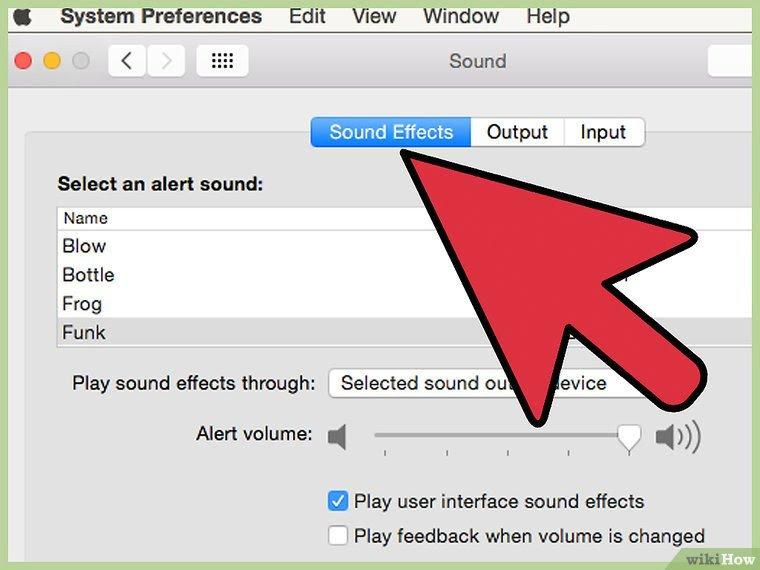
Once all the above steps are accomplished, your sound mixer is ready to be used with your laptop. However, if any kind of glitch arises, you should always ensure that your laptop is taking the proper input signal. Although Macbooks have a very easy installation procedure, yet, if any problem arises, you might need to reset and reconnect all the cables from the beginning.
Now, let us learn about the connection of the mixers without any type of in-built sound cards, such as the Behringer U-PHORIA UM2 2 x 2 Audio Interface with USB 2.0
- In this case, it very important to identify what kind of device you possess in the first place. Although it is very simple to connect the mixers without sound cards to a laptop, yet, it becomes necessary to identify whether your console is a “mixer” or just a “controller”. If your console has all the mixers and decks fitted into one system, you might have a controller and not a real mixer.
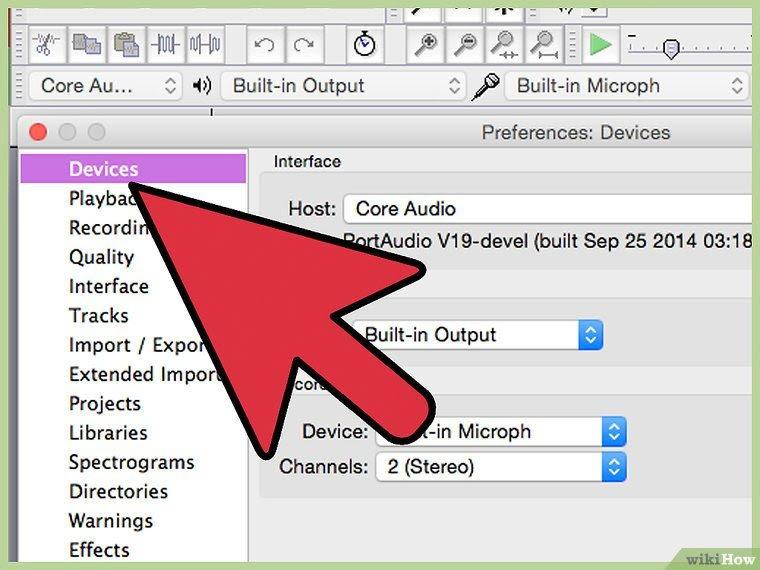
- Now is the time to connect the controller to your laptop’s USB port. In order to do so, you will need to connect the flat end of the controller cable to the USB port of your laptop.
- One thing which is very important in this step is that you should always avoid the use of any kind of Splitter or USB hub since these devices tend to split the signals and create major glitches.
- Once this is done, open the DJ Software on your laptop, and search for your controller in the software’s “Hardware” and “Settings” tab. Once you find your device, click on it.
Windows:
Let us now learn a little bit about how to connect a sound mixer to your laptop running on Windows operating system, such as the Peavey 24FX 24-Channel Mixer.

- In order to connect a sound mixer to the input line of your Windows laptop, you will need to acquire a double-faced RCA to a 1/8” mini plug wire.
- Now, you will need to connect the RCA terminals to the RCA output terminals on the rear side of the sound mixer.
- Now, you will need to connect the stereo terminal to the input port of your laptop.

However, if you find that your laptop does not have an input port, you will need to purchase a USB Line Level interface to act as same. In such a case, you will need to find a cable which will connect the mixer’s output to the input port of the USB connector.
In the below figure, you can see how a double RCA terminal cable is connected to the input of a USB interface from the output of the sound mixer.


Hi music fan! I am Jeff. Hope that you enjoy some stuff I shared here in my personal blog.
About myself, Currently I am in charging as Artist Manager/Music Supervisor at 72 Music Management. I did managed album to Grammy Award in 2017 with 7 Nominations from 2014-2020 and had the opportunities to work with : A.J. Croce, Blind Boys of Alabama, Bobby Rush, Dom Flemons, Dustbowl Revival, Sarah Grace
Governor of the Memphis Chapter of The Recording Academy is one of a award that I am lucky to achieved.