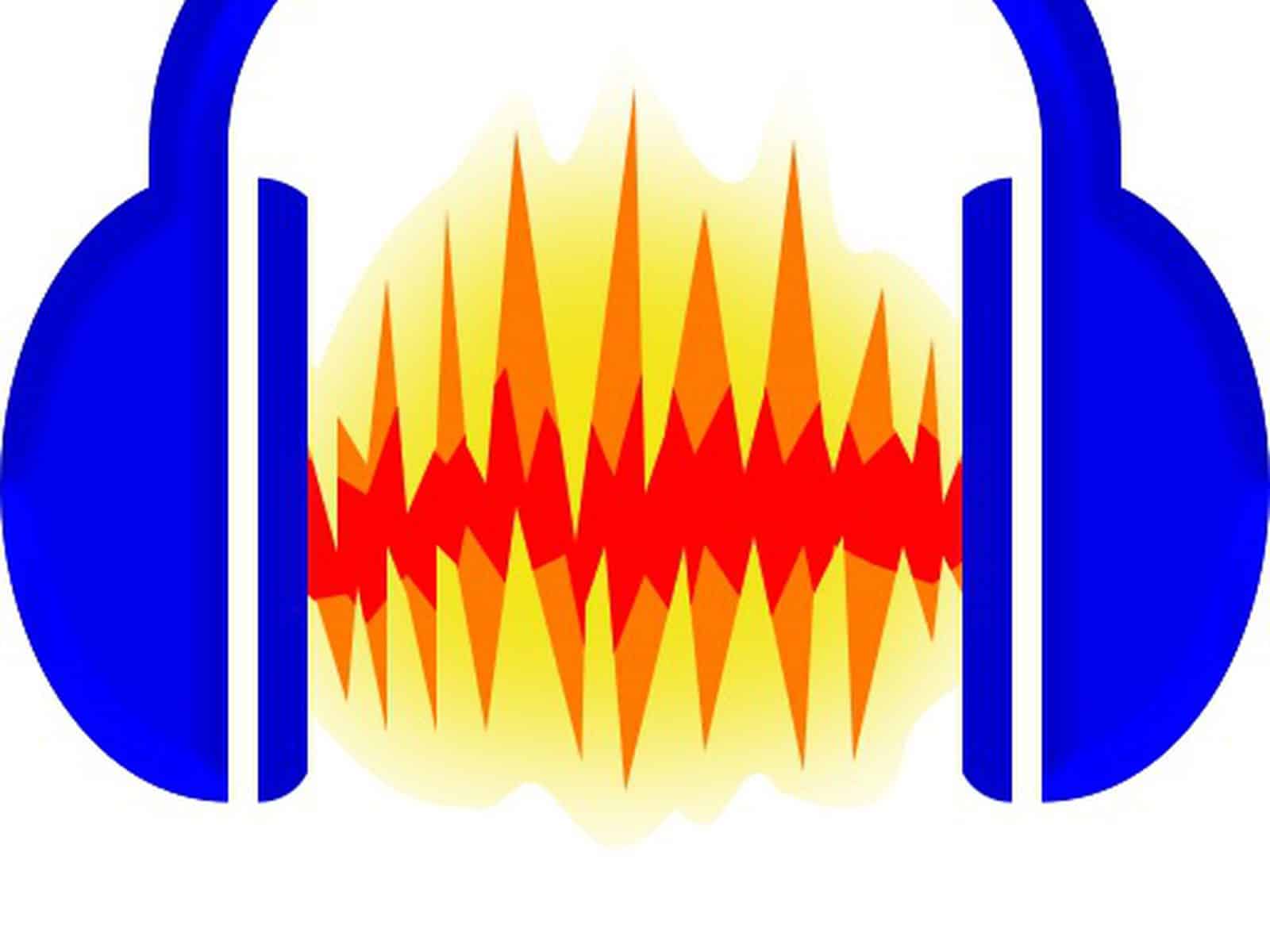Contents
During track practices, the ability to isolate sounds is essential as it helps music enthusiasts get used to audio and reproduce the tracks with precision. At the moment, once it comes to sound isolation, people could rely on a wide range of programs including Audacity. Equipped with quite a few effects, Audacity is capable of isolating all sorts of sounds in most of the cases. Still, since it’s kind of tricky to master Audacity effects, questions like how to isolate bass in Audacity capture the interest of many users.
Guidelines On Bass Isolation With Audacity
So you want to isolate the bass of a particular track using Audacity but know little about which effects to use? Then this article may be of use to you. Down below is a list of Audacity effects that would help you isolate the bass of tracks with relative ease.
Amplify, Bass Boost And Change Pitch
By messing around, you should be able to grasp the performance of the basic effects on Audacity such as Amplify, Bass Boost and Change Pitch. If you apply a combination of these effects, you would have an easy time isolating the bass of tracks to a certain extent.
- Step 1: Import the track
- Step 2: Select Effects, hit Amplify, pull the slider to the left by 25% and choose OK
- Step 3: Pick Effects, click Amplify, set the Boost (dB) value to 20 and select OK
- Step 4: Click Effects, choose Change Pitch, set the Percent Change value to 100 and hit OK
- Step 5: Play the track to see whether the bass is to your liking
The moment you get the hang of the process, feel free to change the values as you see fit to nail the bass. Don’t hesitate to experiment as in a pinch, you always have the option of reversing the effects via Undo. In any case, if you manage to isolate the bass, choose File, hit Export, pick Export Audio and select the format that suits you. With the audio file on the computer, you can practice the bass to your heart’s content.
Amplify, Normalize And Bass And Treble
Besides the Amplify – Bass Boost – Change Pitch combo, there is another combination that lets you isolate bass in Audacity: Amplify – Normalize – Bass And Treble. By using Amplify, Normalize and Bass and Treble, you could enhance the bass of tracks to the point that it stands out from everything else.
- Step 1: Import the track
- Step 2: Hit Effects, choose Amplify, pull the slider to the right by 25% and hit OK
- Step 3: Choose Effects, pick Normalize, tick the first two boxes, set Normalize maximum amplitude to -10 dB and select OK
- Step 4: Click Effects, choose Bass and Treble, drag the slider next to Bass to the right until the Bass value reaches 10 dB.
- Step 5: Hit Start Playback to test out the adjustments then choose OK to finalize the changes.
Classic Filters
Once it comes to how to isolate bass in Audacity, Classic Filters is the best effect for those who know a bit about frequency. For your information, Classic Filters is an effect that permits the removal/isolation of various sounds in Audacity tracks. As Classic Filters use frequency as criteria, the way that Audacity users set the values determines the result of the filtering. To use Classic Filters for bass isolation, import the track, select Effects and choose Classic Filters.
The Classic Filters dialogue is going to pop up with the following features:
- Graph: The vertical scale is in dB and it displays the amount of gain that would be applied. On the other hand, the horizontal scale shows the frequencies, which would be adjusted, in Hz. You may use the side sliders to change the visible values of the vertical scale.
- Filter Type: You have three choices: Butterworth, Chebyshev Type I and Chebyshev Type II. Each of the filter types features a unique set of values so it’s a good idea to study them in advance.
- Subtype: Depending on the demands, you can choose between lowpass and highpass. To put it plainly, lowpass passes low frequencies and attenuates high frequencies while highpass works the other way around.
- Order: The value ranges from 1 to 10. The lower the value, the more gradual the cutoff slope becomes.
- Cutoff: You could set the cutoff frequency here
- Passband Ripple: Only available if you choose the Chebyshev Type I filter type. As the value increases, the cutoff slope is going to rise accordingly.
- Minimum Stopband Attenuation: Only available if you choose the Chebyshev Type II filter type. Feel free to enter whatever value you like as long as it gives you the amount of stopband ripple you desire.
- Manage: Click it to access the dropdown menu for preset management.
- Preview: As the name suggests, Preview allows you to hear a sample of the audio after the application of adjustments. When a need arises, you can change the length of the sample via Edit > Preferences > Playback.
In the beginning, pick the lowpass subtype, set Cutoff to 100 Hz and start experimenting. Hit Preview every now and then to see whether you have the bass isolated.
Low-Pass Filter
Like Classic Filters but it takes too much time to nail the settings? In that case, Low-Pass Filter is an alternative that you could use. Similar to Classic Filters, Low-Pass Filter is capable of isolating the bass of tracks but it requires less skill to use. Unsurprisingly, Low-Pass Filter is popular among Audacity users that don’t have all day to familiarize themselves with Classic Filters. If you opt to isolate bass with Low-Pass Filter, take a look at the following steps:
- Step 1: Import the track
- Step 2: Choose Effects then click Low-Pass Filter
- Step 3: Set Frequency to 100Hz
- Step 4: Set Rolloff to 48 dB
- Step 5: Click Preview to hear the bass
If the bass is distinct enough, you may select OK to apply the changes. However, if the bass remains barely audible, change the Frequency and Rolloff values and click Preview again. Repeat the process until you could make out the bass with relative ease.
FAQs
Is it possible to avoid distortion during bass isolation?
Sometimes, there is no way to get rid of the distortion as you isolate the bass. Nonetheless, by carefully adjusting the frequency, the steepness of the cutoff and so on, you could keep the distortion to the minimum.
What is the frequency range of bass?
In general, the frequency of bass usually ranges from 60 to 250 Hz. As you isolate the bass of tracks, it’s strongly recommended that you keep the frequency range in mind for optimal results. It’s worth pointing out that from time to time, bass shares frequencies with other sounds. Hence, the odds of success of bass isolation vary between cases.
How do I remove the bass?
Audacity could isolate sounds but it’s able to get rid of sounds in time of need as well. To remove bass, you may use Classic Filters but remember to use the highpass subtype and set the frequency around 300 Hz. In addition to Classic Filters, High-Pass Filter is an excellent option too. With High-Pass Filter, you could eliminate sounds below a specific frequency and bass is not an exception.

Hi music fan! I am Jeff. Hope that you enjoy some stuff I shared here in my personal blog.
About myself, Currently I am in charging as Artist Manager/Music Supervisor at 72 Music Management. I did managed album to Grammy Award in 2017 with 7 Nominations from 2014-2020 and had the opportunities to work with : A.J. Croce, Blind Boys of Alabama, Bobby Rush, Dom Flemons, Dustbowl Revival, Sarah Grace
Governor of the Memphis Chapter of The Recording Academy is one of a award that I am lucky to achieved.