Contents

Every now and then, OBS users could notice Streamlabs OBS not picking up mic which is the consequence of incorrect microphone settings. Depending on the situation, it’s possible to bring things back to normal by applying certain changes to OBS. Aside from that, people can check the microphone settings on the PC, get help from OBS’s support team, etc. Continue reading if you want this problem gone for good.
Common Troubles When Streamlabs OBS Not Picking up Mic And Proper Fixes
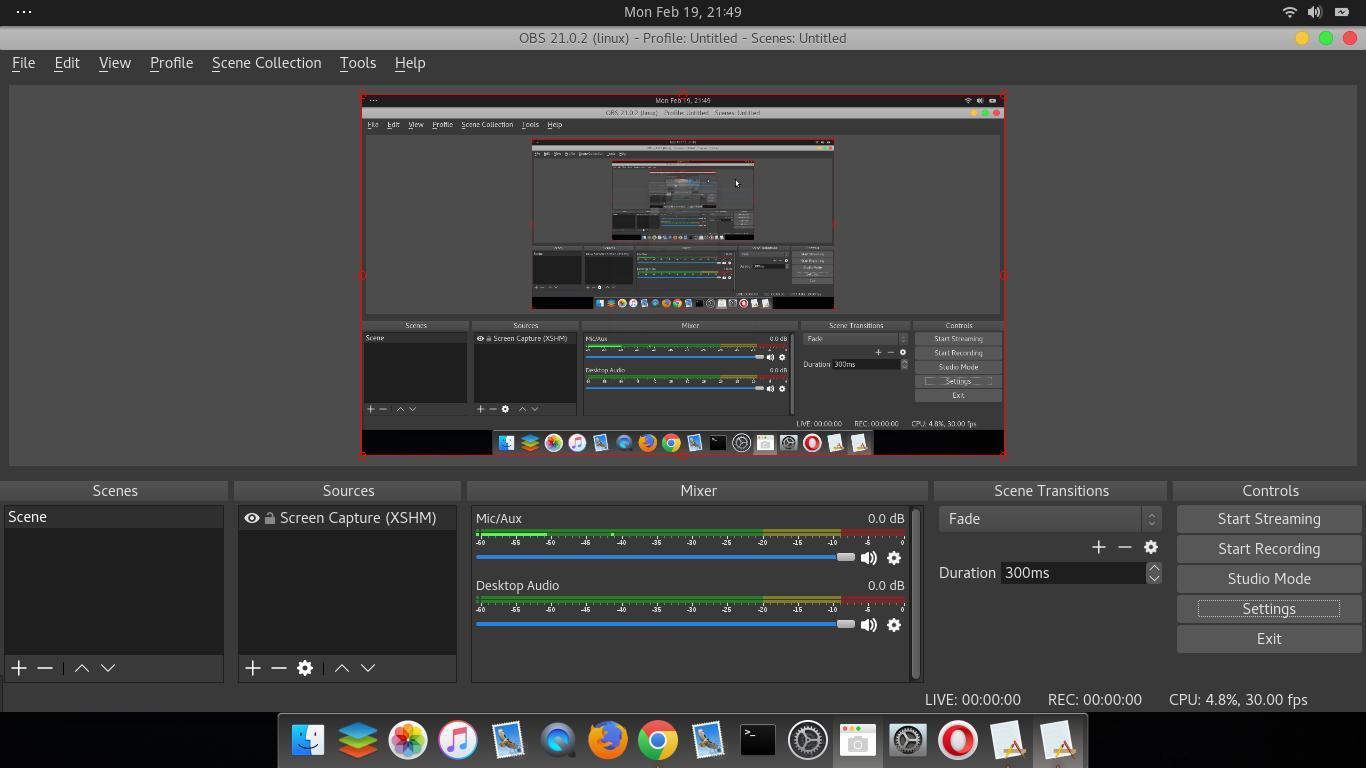
-
Push-To-Talk Is On
As the name suggests, the Push-To-Talk (also known as PTT) function let people record their voice only if they hold the PTT hotkey. Hence, if you inadvertently turn on Push-To-Talk, it may look like OBS fail to pick up your mic. So to get everything back to normal, you must go to “Setting”, choose “Audio” and look out for “Enable Push-To-Talk” beside your mic. Additionally, you should go to “Hotkeys”, pick Mic/Aux” and see if the space “Push-to-talk” display any key.
For most of the time, by disabling the Push-To-Talk function, you would be able to tackle the “OBS not picking up mic” issue.
-
Mic Exclusive Mode Is On
In case you don’t know, once engaged, Exclusive Mode shall prevent your mic from coming on if you use specific programs such as Skype, TeamSpeak and so on at the same time as OBS. To see if your mic is currently running in Exclusive Mode, go check its properties. To do that, right click the speaker icon in the taskbar, choose “playback devices”, pick your mic and select “Properties”. In the “Advanced” tab, you would see a checkbox next to “Allow applications to take exclusive control of this device”, uncheck it and click “OK”.
-
Mic Happen To Be Muted
Obviously, your mic would not capture your voice if it’s muted at the moment. To check if your mic is muted, right click the speaker icon in the taskbar, choose “recording devices”, select your mic, hit “Properties” then head over to the “Levels” tab. Now, if the speaker icon in “Microphone” is crossed then your mic is currently muted. To get the mic back to work, you have to left click the speaker icon on time to uncross it. Now you need to head back to “recording devices”, talk a bit and see if the green bar shows up.
In the case OBS still fail to pick up mic then your mic might have some issues like loosened jacks.
If All Fail: Send A Log File To OBS Support

In the case the issue of “OBS not picking up mic” persists after everything you have done, it’s time to get assistance from professionals.
For your information, OBS creates a log file every time you run it which contains diagnostic details which allow tech support to nail the problem. In order to access the OBS log file, click “Help”, go to “Log Files” and pick “Upload Last Log File”. You would receive a link of your log file, you must give that to tech support in addition to in-depth descriptions of your setup. After that, follow the instruction of OBS tech support and you would be able to resolve your audio issue eventually.

Hi music fan! I am Jeff. Hope that you enjoy some stuff I shared here in my personal blog.
About myself, Currently I am in charging as Artist Manager/Music Supervisor at 72 Music Management. I did managed album to Grammy Award in 2017 with 7 Nominations from 2014-2020 and had the opportunities to work with : A.J. Croce, Blind Boys of Alabama, Bobby Rush, Dom Flemons, Dustbowl Revival, Sarah Grace
Governor of the Memphis Chapter of The Recording Academy is one of a award that I am lucky to achieved.