Contents
Pro Tools could not initialize the Focusrite USB ASIO if the driver is experiencing issues so the best fix is to check out the driver. Aside from that, you may want to take a look at Focusrite’s function, uninstall ASIO4ALL, set Focusrite USB ASIO as default, tweak Pro Tools settings, et. Continue reading to get rid of the issue and put Pro Tools to good use.
Focusrite and Pro Tools
Aren’t you wondering why so many articles discussed the Pro Tools and Focusrite tandem? You can actually connect other audio interfaces to your Pro Tools like Mbox, Eleven Rack (discontinued, but still has support), or Fast Track.
Some Focusrite interfaces are actually bundled with certain DAWs, mostly Ableton Live and Pro Tools. Avid Technology, the maker of Pro Tools, has partnered with Focusrite for more than two decades, offering the best deal for serious sound engineers and music producers.
Focusrite USB ASIO
Unlike other audio interfaces, Focusrite comes with native device-specific driver, which include common types like the ASIO and WDM. ASIO stands for Audio Stream Input/Output, which was created by the German hardware/software musical company Steinberg Media Technologies GmbH.
This allows recording and playback with low latency, especially for interfaces with more channel counts. Let’s take as an example, the Focusrite Scarlett 18i8 USB Interface, which is bundled with the Pro Tools 11. In most cases, you can also find reports of the Pro Tools failing to initialize the Focusrite Scarlett 18i8 USB Interface. Although it’ll successfully launch Pro Tools, whenever the user starts recording, it will display the following error:
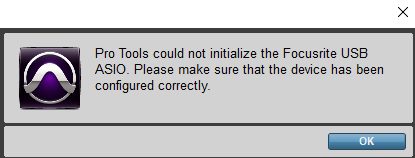
Reasons Why Pro Tools Could Not Initialize the Focusrite USB ASIO Pop-ups
The error message comes with the note that you must check if the device has been configured completely. This simply means that you need to check the audio interface itself and ensure that it has successfully integrated into your system and into Pro Tools, itself.
Driver Not Installed or Outdated
For your audio interface to function well, you have to install the latest driver. (In Windows, Focusrite interfaces aren’t plug-and-play devices). Unless, of course, if your device is class compliant, meaning it works with default drivers on your system. Like the 2i2 and Solo, for example, you don’t need to install their drivers on your Mac.
If you are using Windows, check the Focusrite website and look for the latest software update of the interface that you are using. If you have the latest driver already, proceed to the next step. Otherwise, download the most updated version of the interface’s driver.
Conflict with the ASIO4ALL
As mentioned, Focusrite has its own ASIO driver, so if you have been using ASIO4ALL, there is a potential conflict. It’s not recommended to use ASIO4ALL with your Focusrite USB unit as these two aren’t designed to work together.
Difference in the Sample Rate
Certain users encountered this problem when they tried to open projects with 48kHz sample rate. Yet they soon found out that the error occurs randomly even at clock rates 44.1kHz or 96kHz.
Let’s Solve this Problem
Now that you know the real score of the issue, it’s much easier to resolve the concern. Professionals and Pro Tools experts shared their proven workarounds, which are explained to you below.
Ensure Focusrite is Really Working Well
This is the very first step to take – check if the device is working properly. Lights are turning on, it’s responsive, and it should work well with Focusrite Control Software. Here’s a good YouTube video that will help you know whether your Focusrite is working well or not.
Uninstall ASIO4ALL
Even though you aren’t choosing the ASIO4ALL as your Playback Engine, things could become awry in the Pro Tools settings sometimes. So, it’s better to uninstall it, than always bump into the same error. To uninstall it in Windows, you just have to right-click on the Start menu and choose Apps and Features. Scroll down and navigate towards the ASIO4ALL. Just click on it and Modify and Uninstall buttons will appear. Click on the Uninstall button.
Alternatively, you can go to the installation folder of the ASIO4ALL and find the uninst000.exe or uninstall.exe, its very own uninstallation executable file. Double-click on it (like you do when you install an app) and just follow the Setup Wizard to uninstall the program completely.
Set Focusrite USB ASIO as Default
This is a very helpful solution which was also mentioned in our previous article. This will allow Pro Tools to use it exclusively. However, you just have to ensure that no other applications are using the audio interface. Otherwise, you’ll bump into the same problem over and over again. Pro Tools wants exclusivity on the audio interface that it will use.
Setup Pro Tools Correctly
Setting your audio interface with Pro Tools may be very simple, but it’s crucial. You’ll have more difficulties if Pro Tools can’t communicate with Focusrite well. The first thing you should do is to choose the Focusrite USB ASIO in the Playback Engine, then in the I/O Settings.
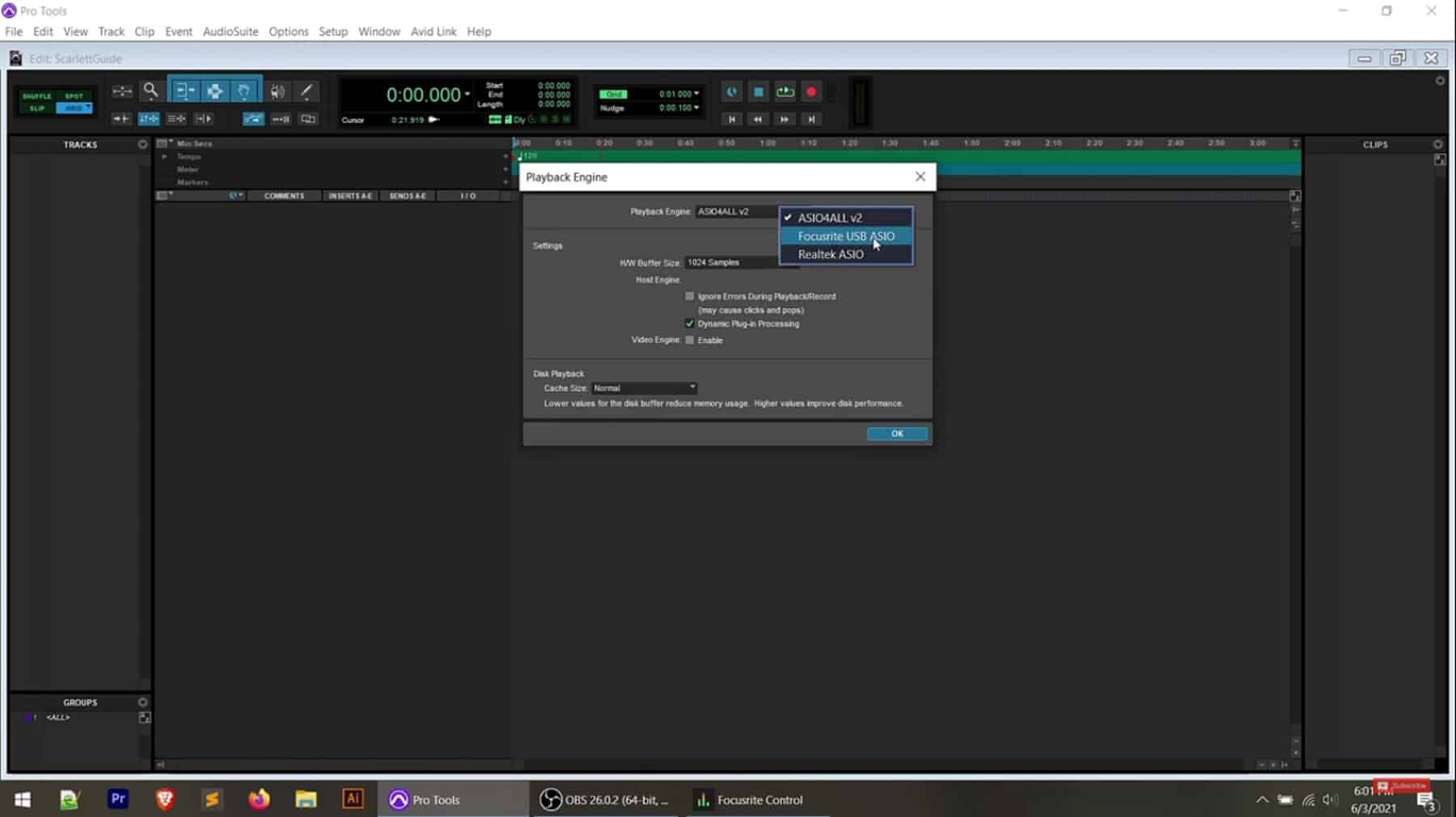
Open Pro Tools, then go to Setup>Playback Engine. Select Focusrite USB ASIO, and it’ll automatically restart Pro Tools for the changes to take effect. Now, try to play the project where you previously found the error and see if it’s resolved.
Last Option: Create Test Sessions
If none of the above mentioned solutions can solve your problem, creating test sessions will save you from further stress. Launch Pro Tools and create a new session and set the sample rate to the project you want to open. Relaunch the software and this time, open the project you want to work with, and it’ll play without errors.
Some users create three sample sessions, one for 44.1, 48, and 96kHz. However, you don’t really need to do this. You just have to create a blank session prior to opening the project. For as long as the new session has the same sample rate as the project you want to open, you’ll not have this concern.
Conclusion
Focusrite is designed to work with Pro Tools. However, if in some cases you’ll encounter the error message: Pro Tools Could Not Initialize the Focusrite USB ASIO. Through this article, you know what triggers such an error and how to avoid it forever. You can now enjoy the versatility and functionality of Pro Tools without having to suffer such taunting error messages.
One thing you should keep in mind – Focusrite interfaces work well if it has the latest driver and makes sure Pro Tools has the exclusive right to use the interface. Otherwise, you’ll be haunted by the same error again.

Hi music fan! I am Jeff. Hope that you enjoy some stuff I shared here in my personal blog.
About myself, Currently I am in charging as Artist Manager/Music Supervisor at 72 Music Management. I did managed album to Grammy Award in 2017 with 7 Nominations from 2014-2020 and had the opportunities to work with : A.J. Croce, Blind Boys of Alabama, Bobby Rush, Dom Flemons, Dustbowl Revival, Sarah Grace
Governor of the Memphis Chapter of The Recording Academy is one of a award that I am lucky to achieved.
