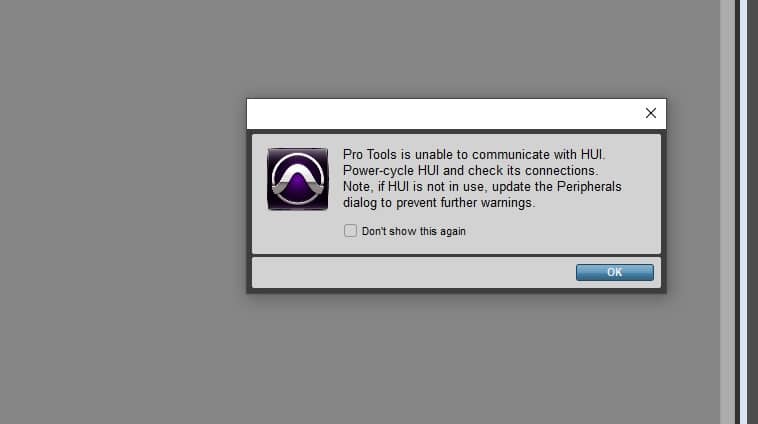Contents
If you notice that Pro Tools is unable to communicate with HUI, the use of power hubs is likely responsible and you should switch to direct connection. Other fixes include running the app as administrator, upgrading the USB device firmware and so on. Read to the end to be able to dismiss the error and get the most out of Pro Tools.
What is HUI? Why Are You Using It with Pro Tools?
HUI stands for Human User Interface (HUI) protocol. It allows the smooth communications between your audio control surface and the DAW that you are using. Initially, the HUI protocol was specifically designed for Pro Tools, but was later on, got supported by other DAWs like Nuendo, Logic Pro, and Digital Performer, to name a few.

The HUI protocol allows seamless communication between your connected hardware and your DAW. With the exchange of MIDI signals, there is synchronicity of the states of the controls in your audio controller, like the sliders, wheels, buttons, and even the display. Moreover, you’ll have basic control of your DAW from your controller. This lets you do mix automation – you can do it in your audio console, which can be seen in your DAW real-time.
Understanding the Error: Pro Tools is Unable to Communicate with HUI
Controller Firmware Not Updated
If you have enjoyed your setup – Pro Tools + Controller – for quite a while and all of a sudden you experienced this, perhaps, it’s a firmware problem. The complete error message goes as follows:
Pro Tools is unable to communicate with HUI. Power-cycle HUI and check its connections. Note, if HUI is not in use, update the Peripherals dialog to prevent further warnings.
You may try to power cycle, but even after doing so, the error still persists. You can try updating the firmware of your audio controller.
Use of USB Hub
You ran out of USB ports and used a USB hub? Perhaps, this could be the culprit. A user in the Avid Pro Audio Community forum observed this error when using a USB hub.
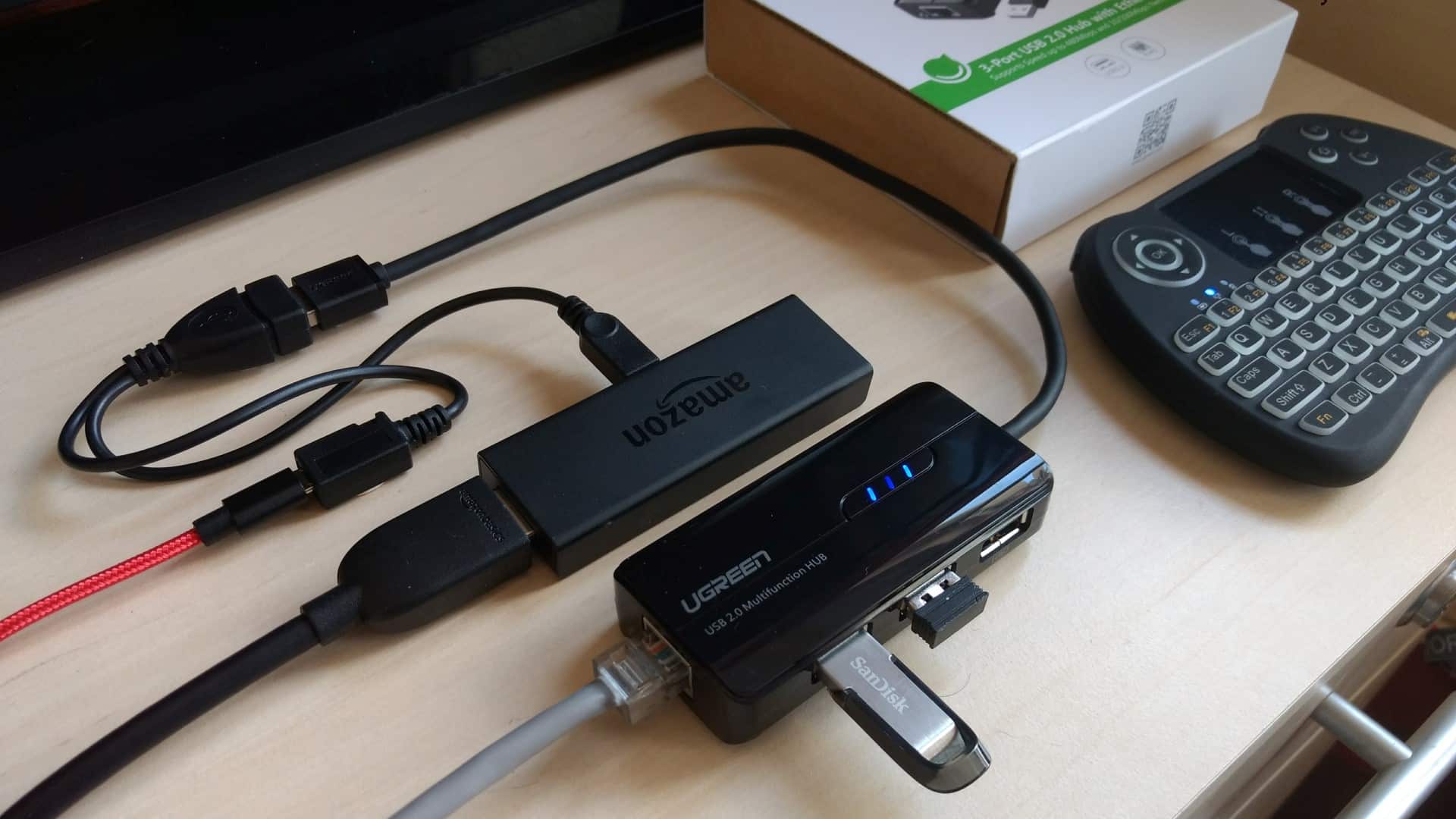
Pro Tools Not Running as Admin
If you are trying to launch Pro Tools for the first time and what welcomes you is this message, you need to ensure that you have admin rights when using Pro Tools.
Session Is Created Somewhere Else
There could be some compatibility issues when you need to run sessions that are created on another system. If you haven’t gotten this problem before, then perhaps, the cause is really the session you just ran. Simply Create a New Session, then import all the tracks. This should allow you to execute the project without getting this issue.
Get it Solved Now!
By now, apparently, you might have some clues as to the trigger of the error message. Is it because you need to do a firmware upgrade, or do you just have to run Pro Tools as Admin? To make things easier for you, solutions are presented from easiest to more complex ways.
Never Use Power Hubs
This could be the cause of the strife sometimes. Especially if you don’t connect your controller to your computer, you might waste so much power with the hub alone. This will create a disconnect between Pro Tools and your audio console. Try to connect your audio controller directly to your computer and observe if it’s working well.
Run with Admin Rights
Especially if it’s your first-time running Pro Tools, you may face a lot of error messages that may be solved by simple tweaks in the settings. If possible, you have to launch Pro Tools as an administrator. To do this, right-click on Pro Tools and select Properties. Click the Compatibility tab and look for the Run this program as Administrator checkbox. Tick on it to proceed.
Yet, if your computer has several users using Pro Tools, you can click the Change Settings for all users button and then tick the Run this program as Administrator checkbox. Click Apply, and then, OK. Relaunch Pro Tools, and in this case, it should be working properly. Here’s a nice YouTube video that will guide you through the whole process.
Update Firmware of USB Device
As a general rule, for some problems, especially when it comes to hardware peripherals and software, you must ensure promptness of update. There are a lot of troubles that are solved by just updating the software. Actually, a lot of fellow users out there find relief with just a quick firmware update.
Then, to reconnect the HUI protocol that you are using, launch Pro Tools>Setup>Peripherals>MIDI Controllers. You have to type HUI under Type. Your external audio controller can be found as options under Receive From/Send To. This means you have successfully connected your external device with Pro Tools.
Conclusion
Getting control over your DAW from your external audio controller is quite amazing. You can be more efficient since you can do music editing easily and with lots of fun. This would be if you won’t encounter Pro Tools unable to communicate with HUI problems.
Fortunately, you don’t have to suffer the headache anymore because all the solutions above are proven to work and have helped fellow users. With the straightforward explanation and easy-to-follow instructions, you’ll be able to set up your studio well without getting this horrible error.

There you have it. Which method works for you? We’re glad we could help. Share with us the solution that works for you, so our fellow Pro Tools users may know!

Hi music fan! I am Jeff. Hope that you enjoy some stuff I shared here in my personal blog.
About myself, Currently I am in charging as Artist Manager/Music Supervisor at 72 Music Management. I did managed album to Grammy Award in 2017 with 7 Nominations from 2014-2020 and had the opportunities to work with : A.J. Croce, Blind Boys of Alabama, Bobby Rush, Dom Flemons, Dustbowl Revival, Sarah Grace
Governor of the Memphis Chapter of The Recording Academy is one of a award that I am lucky to achieved.