Contents
Sylenth1 is a very popular virtual analog VSTi synthesizer that takes your performance to the next level. Yet, aside from appreciating all its functionalities, it’s also equally important to know how to solve some problems related to Sylenth1. For this article, we focus on solving Sylenth1 error during processing.
Sylenth1
Though there are synths of similar nature as the Sylenth1, it’s mostly recommended, especially for those who focus on electronic music. Quite a lot of users rely on Sylenth1, not because it’s the ultimate best, but because it’s the most highly optimized analog synth available.
Even though it’s packed with all the goodness of the best hardware synths, it doesn’t require you to use the fast CPU available. It utilizes highly optimized codes and SSE instructions so the CPU usage will be reduced to a minimum.
What Causes Sylenth1 Error During Processing?
If your Sylenth1 is working well before, and you only have encountered the problem now, this could be because of the following:
- Your antivirus has detected Sylenth1 as a threat, therefore, trying to quarantine it.
- Windows 10 update has made it complicated for you to work with Sylenth1. While some users have solved their problems with the recent Windows update, there are also some Sylenth1 users who suffered processing errors after the update.

- Your Sylenth1 version isn’t the latest, or you are using a cracked one. If you really want to use a cracked version of the Sylenth1, you might encounter this problem from time to time. Sylenth1 cracked versions have poor performance, especially if you use FL Studio on Windows.
- You have on your computer both the 32-bit and the 64-bit versions of the software.
Proven Workarounds to Fix this Problem Forever
Depending on the cause of the problem, one method that works for some users may not work for you. Hence, this article offers you different solutions. Yet, before jumping from one solution to the other, it’s recommendable that you have diagnosed the problem and, at least, have an idea of what went wrong.
Install the Latest Sylenth1 Version
Been working with Sylenth1, yet all of a sudden you got an error during processing? Perhaps, it’s because you are using an old version of the analog synth. Check Lennar Digital to see if you have the latest Sylenth1. Provided that there’s no update made in your computer software, you should be able to solve this problem swiftly.
Make Exceptions in Your Antivirus
AVG and Avast are among the most annoying antivirus when it comes to third-party software. However, even for users who only have Windows Defender, they also encounter the same problem. If you suspect that your antivirus is the culprit, try to add Sylenth1 to Exceptions.
For AVG:
- Open it via right-click on its icon in the taskbar.
- Click Open AVG and it should launch its dashboard.
- Go to Advanced Settings>Exceptions.
- Click Add Exceptions.
- Go to Start Menu and find Sylenth1.
- Right-click and hit Properties>Open File Location.
- A File Folder will launch and you just need to copy the path.
- Go back to the AVG dialog box in Step 4.
- From the Exception type dropdown, select Folder.
- Paste the path location under the Choose the file you do NOT want to be scanned. Hit OK button.
- Click Apply and click OK.
This should exclude Sylenth1 from being scanned by the antivirus. Here’s the complete tutorial for adding exceptions in AVG.
For Avast, the process is almost the same as in AVG. Or, you may refer here for the process.
For Windows Defender:
Go to Start>Settings>Update & Security>Windows Security>Virus & threat protection, which will open another pop-up window. Under the Virus & threat protection settings, click Manage settings. Scroll down to Exclusions>Add or Remove Exclusions.
Click Add an Exclusion and select Folder. You need to browse the folder where Sylenth1 is, and then it’ll be added as an exception.
Install Only One Version of the Software
Perhaps you have mixed versions of Sylenth1. According to Lennar Digital, you must only use one version (either 32-bit or 64-bit). You should uninstall Sylenth1 and delete all files and folders of Sylenth1. Start the DAW that you are using to check if you can’t find it anymore. Close your DAW and download from the link sent to you in your license email. This is to make sure you will get the updated one. Now, if you want the 32-bit, only download and install the 32-bit. Otherwise, use the 64-bit only.
Work in Compatibility Mode
Since you have ensured that you are using only one version, and it’s the latest one, if you still encounter a problem, try to activate compatibility mode. Even if you have Windows 10, you can force Sylenth1 to perform in Windows 8. You have to uninstall the software first and download the 32-bit version.
- Right-click on the installer and hit Properties.
- It will launch a dialog box and go to the Compatibility tab.
- Tick the Run this program in compatibility mode for checkbox.
- Select Windows 8.
- Click Apply button and click OK button.
- Right-click the installer and choose Run as Administrator.
- Proceed with the installation.
Uninstall Sylenth1 and Install 32-bit Only
If none of the above-mentioned solutions work, how about doing some tricks. Delete all the Sylenth1 files you have and uninstall all versions. Re-install only the 32-bit version. Once done, copy the new Sylenth1.dll into the Image-Line plugin VST folder (in Program Files). If you have made projects in the 64-bit version, this can be opened without problem with the 32-bit. All your 64-bit projects should work fine with the 32-bit version.
Downgrade Windows
It’s a given that Sylenth1, even the genuine one, will have a problem with Windows 10. However, the above workaround should help you make a detour and still use Sylenth1 with Windows. But, if all procedures above fail, you must go back to the older version of Windows (which isn’t a wise option.)
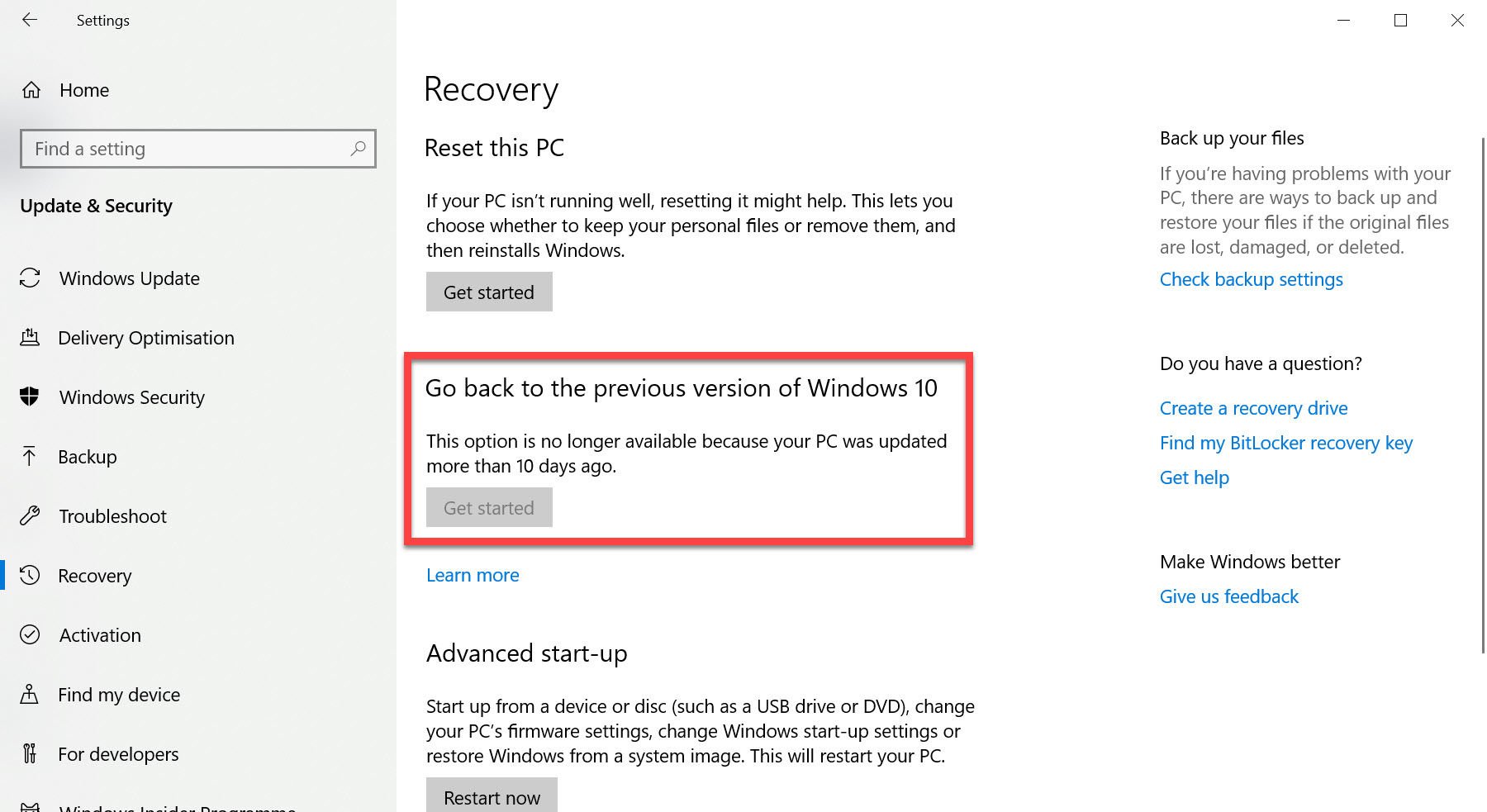
If you want to, go to Settings>Update And Security>Recovery. Then, find Go back to the previous version of Windows 10. If you made the update recently, then, you should be able to go back to the previous version. However, if your PC is updated more than ten days, this option isn’t applicable anymore.
Conclusion
Sylenth1 is a good and versatile synth you can find in the market. If you know all its functionalities, you must know who to get around to in case you encounter problems while using it. The most common of which is Sylenth1 error during processing.
Fortunately, experts have shared their knowledge and experience on how they were able to get around with these errors. Basically, it’s just a problem of the software being not compatible with the latest Windows update. All possible angles were explored, and all solutions were provided. Hopefully, you won’t have the same problem with Sylenth1 in the future.

Hi music fan! I am Jeff. Hope that you enjoy some stuff I shared here in my personal blog.
About myself, Currently I am in charging as Artist Manager/Music Supervisor at 72 Music Management. I did managed album to Grammy Award in 2017 with 7 Nominations from 2014-2020 and had the opportunities to work with : A.J. Croce, Blind Boys of Alabama, Bobby Rush, Dom Flemons, Dustbowl Revival, Sarah Grace
Governor of the Memphis Chapter of The Recording Academy is one of a award that I am lucky to achieved.
