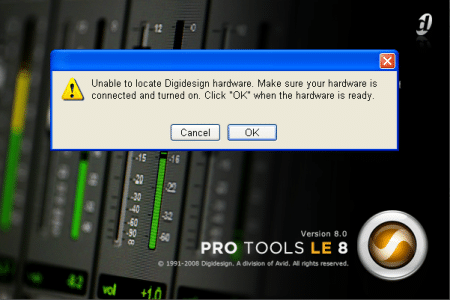Contents
It’s not enough that you know how to edit your music in Pro Tools. You must deepen your understanding of how Pro Tools works, as well as some basic technical knowledge about your Windows version. This is because the error “Unable to Locate Digidesign Hardware…” when using Pro Tools requires you to know a bit about the software, and how it interacts with your computer.
However, if you are new to Pro Tools and you got unlucky to encounter the error, everything will be discussed in layman’s terms. Moreover, a step-by-step guide will be provided, so you can still follow along. Although, it’s still highly recommended that you should have someone with you, who is equipped with some basic technical knowledge. This is to prevent misinterpretation and possible complications.
The Probable Cause
Of course, the error suggests that it’s an issue pertaining to the hardware. Primarily, it could be that your hardware peripherals aren’t plugged in or powered on. Just do a quick check of the connection and make sure you are certain that it’s really connected.
If it’s connected, but not turning on, check the USB cable (or try a different USB port). Perhaps, it’s not the audio interface that triggers the error, but just the connection.

Are you using USB hubs, splitters, or docking station when connecting your hardware to your computer? If so, this could be the problem. It’s highly recommended to connect your hardware directly to the open port on your computer.
Not using any USB hubs and connecting directly to your computer? Try checking for any updates on your driver. Maybe you haven’t installed the driver properly, or you got an outdated version.
Unless the problem is triggered by something else, these are the common problems that pushed Pro Tools to display such errors.
The Proven Fixes
Since the possible causes are seemingly simple, don’t expect the solutions to be very straightforward. As mentioned, you need to pay attention to the nitty-gritty of the software. It’s expected, however, that you have made the initial evaluation of the situation and have performed a preliminary diagnosis of the concerned matter.
Common Troubleshooting Procedures
The following are general troubleshooting procedures that work. However, do note that some users escaped the hassle by following the steps below:
- Ensure that the hardware is plugged in properly. Again, don’t use USB hubs, splitters, and the like, because they, too, can give rise to the issue. Plug the hardware directly into your computer and see if it works. Otherwise, you have to change the USB cables or connect using a different port to refresh the connection. Restarting the
- Change to Administrator Account. To prevent random errors such as this, you gotta start right. Do you have Admin rights on your computer? To check, click the Windows icon then go to Settings>Accounts. Under your username, it displays whether you are an Admin or not. If you are, then, the problem is somewhere else. Otherwise, change the account type. In the Accounts, go to Family and Other Users. Click your username and select Change Account Type. A pop-up window will appear allowing you to switch from Standard User to Admin.
Recommended Fix
A user in Gearspace.com shared with us the ultimate solution, which was given directly by the technical support at Avid Technology. You must follow the below procedure in a sequential manner – no shortcuts.
- Modify User Account Controls Settings. To change this, go to Control Panel>Users Accounts>User Accounts. Click the User Account Control Settings and drag the slider all the way down to “Never Notify.” Just click the OK button to confirm the modification.
- Uninstall all drivers, especially on the audio interface that you are currently using Pro Tools. You know how to do this. Yet, for the sake of those first-timers who can’t even get started to use Pro Tools because of the error, here’s how to uninstall drivers from your computer.
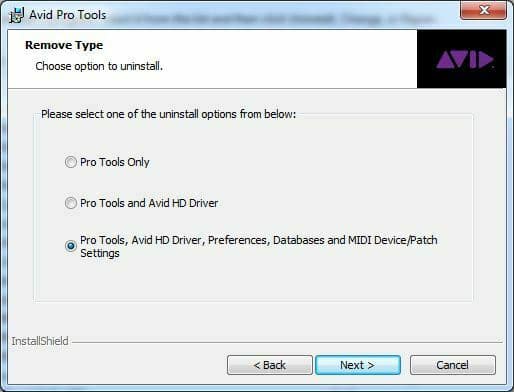
Go to Control Panel>Programs>Programs and Features. Look for the Avid Audio Drivers or if you know the name, you can easily uninstall it. Alternatively, you can just right-click on the Windows icon and select Apps and Features. Then navigate the list and find the Avid Audio Drivers. Simply click Uninstall button to remove it from the system.
Though it’s not really specified that you must restart your computer after uninstalling the AVID Audio drivers, it’s helpful to give your computer a quick reboot.
- Reinstall Avid Audio Drivers. Just repeat what you did when you installed the driver of your audio interfaces. However, it’s highly encouraged that you must have the latest driver. Visit the AVID website () to see an updated version of your driver.
If you’re installing from the newly downloaded driver, just unzip (extract) the file and look for the installer. Once done, you’ll have a fresh version of your driver.
- Run as Administrator. The most important step that most users miss. There are a few numbers of software that will have just any type of error when it’s not launched with Admin privileges.
To do this, you have to create a shortcut of your Pro Tools on the desktop. To do this, simply right-click on the app (in the Start menu), go to Properties>Shortcut tab. Click the Advanced button and tick the Run as Administrator box. If this is what you also missed, then, the error unable to locate Digidesign hardware will be dismissed. You might also want to check this YouTube video.
Conclusion
When you encounter the error message “Unable to locate Digidesign hardware” issue on Pro Tools, obviously, you know that it’s a driver issue. Hence, the first thing you do is, of course, check the hardware – ensure a good USB port, excellent cable wire, and more importantly, you must have the latest driver.
This article was able to successfully educate Pro Tools beginning users, at the same time, provide you with working solutions. What’s offered here is a general solution, so, it’ll work for you regardless of the audio interface you’re using, the version of your Pro Tools, and even the Windows that you have.

Hi music fan! I am Jeff. Hope that you enjoy some stuff I shared here in my personal blog.
About myself, Currently I am in charging as Artist Manager/Music Supervisor at 72 Music Management. I did managed album to Grammy Award in 2017 with 7 Nominations from 2014-2020 and had the opportunities to work with : A.J. Croce, Blind Boys of Alabama, Bobby Rush, Dom Flemons, Dustbowl Revival, Sarah Grace
Governor of the Memphis Chapter of The Recording Academy is one of a award that I am lucky to achieved.