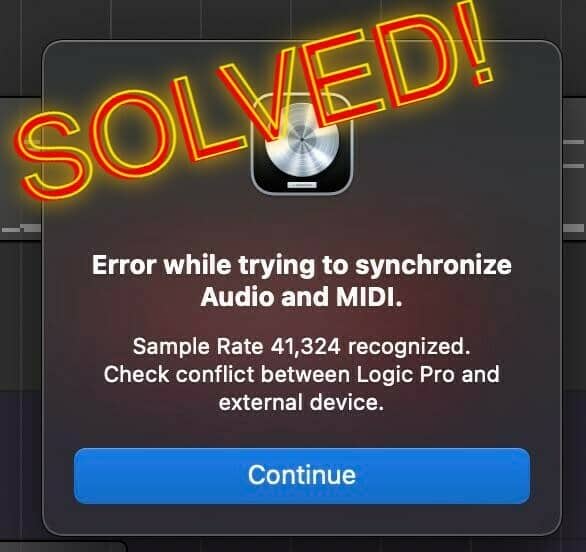Contents
Error while trying to synchronize audio and midi in Apple’s DAWs is usually caused by the fluctuation in sample rates and reconfiguring the sample rates is the best fix. Depending on the situation, it’s wise to check the sync settings, show down unused apps, assess the microphone, switch the USB cable, … To be able to dismiss this error and use Apple’s DAWs to your liking, continue reading.
Garageband and Logic Pro – Background Check
You might be wondering why we mentioned both Garageband and Logic Pro. This is because some users of this software get the same errors for the reasons that will be revealed below. You see, both these DAWs are developed by Apple, which may be bundled with your Macintosh computers and/or your iOS devices.
Garageband is a free music-making DAW that can be used both on your iOS device and computer. The Logic Pro, on the other hand, is a premium DAW and MIDI sequencer that is primarily used on desktops only. It costs around $200, with all the professional features from FL Studio and Pro Tools combined. This means Logic Pro is a powerful tool that is designed for serious music producers and audio editors.
You may have understood by now, why Garageband and Logic Pro share the same error. Likewise, it’s also logical that the reason why this problem occurs, and the solutions will work for both DAWs. You may check this error as displayed in Garageband and Logic Pro.
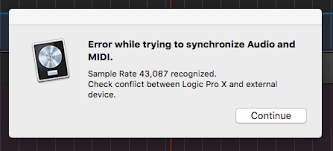
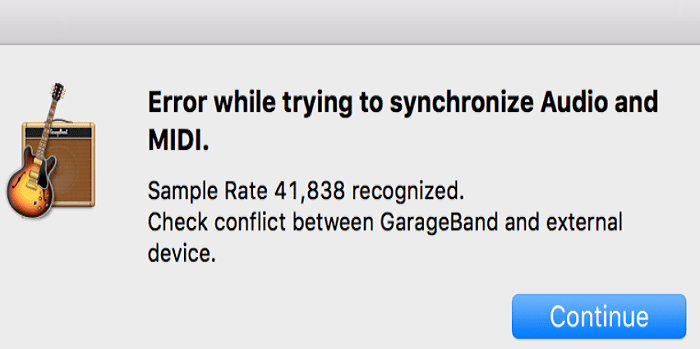
Why Are You Getting this Error?
There are three major reasons why you encounter “Error while trying to synchronize audio and midi” in these Apple DAWs. They are as follows:
- Fluctuating sample rates from your audio interface. Synchronization in Logic Pro and in Garageband means that the sample rate of your external interface should match with the sample rate of the project you are working on. You must check the sample rate of your interface and the software to see if this is the cause of the problem.
- Audio interface is used by other software, and you have a lot of apps running in the background. If you have tons of resource-hungry apps running on your device, chances are, the software will fail. It’s not just particular to Logic Pro or to Garageband, but if your app’s processing requirement exceeds the capacity of your device, it’ll definitely cause some error.
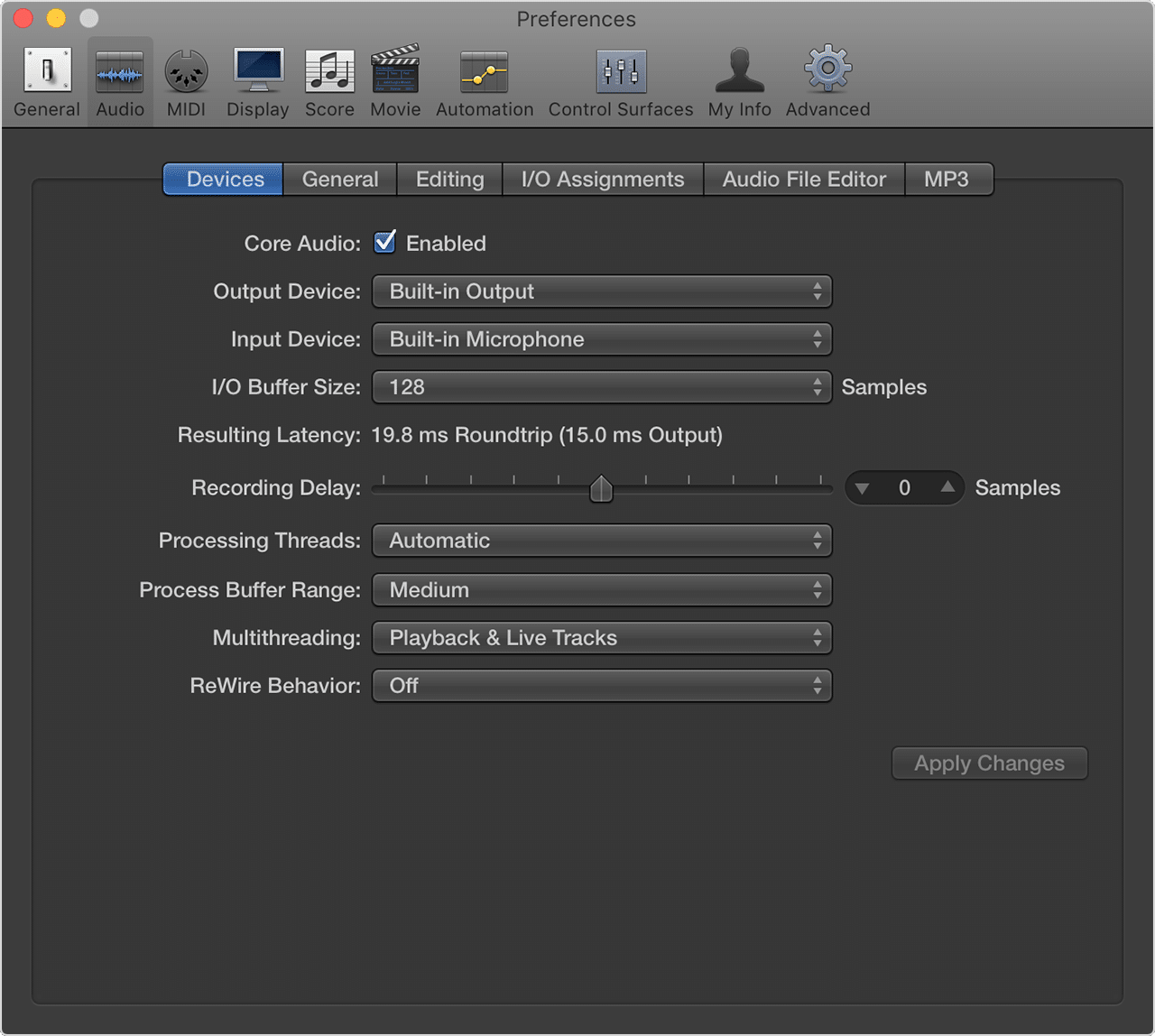
- Check USB Connection. Bad connectivity may also cause the problem. You can easily solve this by using a different USB cable.
Error While Trying to Synchronize Audio and MIDI – Solved!
Although the following solutions are proven to solve this error, it’s important to do troubleshooting logically. This may lessen the work to be done, and it could hasten the process of totally getting rid of the problem.
Solution#1: Check Mic if It’s Recognized
If you are using a mic, particularly, Blue Yeti mic, it could be that it’s too old for the version of the software that you are using. Try to use a new mic and see if it’s recognized by your device. Relaunch your project and see if you won’t encounter the problem anymore.
Solution#2: Change the USB Cable and Disconnect Other USB Devices
When the cable between your interface and your device is very long, an error may occur. So, only use a cable with a length of 1.80 meters or shorter. If you are already using a shorter cable, try to replace it with a new (functional) one. Lastly, you can also remove other USB devices to check if this has caused the error.
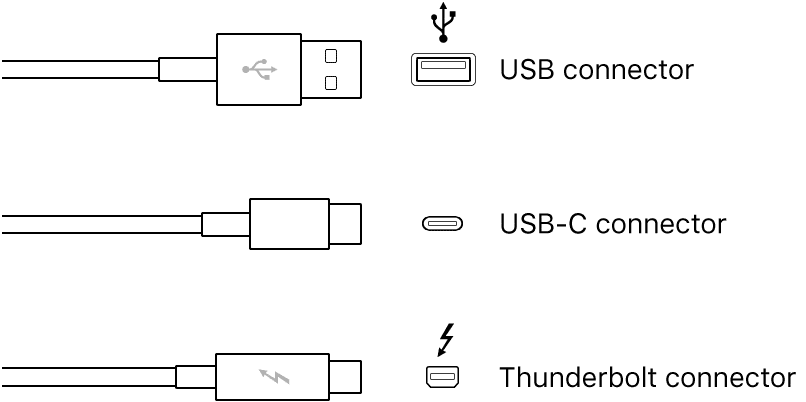
Solution#3: Check the Sample Rate – The Common Cause
Just to reiterate, when the sample rate in your audio interface and your software don’t match, there’s a big chance that it won’t sync. So, follow the instructions below.
Checking Sample Rate in Your Audio Interface
Access the System Preferences of your external audio interface and check on the Hardware Settings. From there, you can find information about the sample rate. (If you don’t know where to find the app for your audio device, you can access the Applications Folder in your Mac.)
Check (and Change) Sample Rate in Logic Pro
Open Logic Pro and go check the sample rate of your project. Go to File>Project Settings>Audio. You can see the sample rate of your project. If this doesn’t match the sample rate of your interface, you can adjust from here. Correct the sample rate by selecting the sample rate of your audio interface from the Sample Rate pop-up menu.
On the other hand, if it matches, just try to select random sample rates and then, set it back to the original value. This is just to refresh, and it works for some users.
Check (and Change) Sample Rate in GarageBand
Especially when you are using a microphone, you have to use the right settings. Go to Applications>Utilities to launch the Audio MIDI Setup utility. Here you can check the sample rate. If you find that it’s set to 2 channels, change with a single channel. The single-channel option is for monophonic instruments, while two channels are for stereo instruments. Simply click the Format dropdown button to change the setting.
Solution#4: Kill unused apps and freeze unused tracks
Check the Logic’s CPU meter when the project is being played. (And, then, you bumped into the error.) Now, try to close all background apps you have and freeze all tracks that aren’t in use at the moment. Reload the same project and monitor the CPU on its playback. If there’s a significant decrease in CPU usage, killing unused apps could help.
In addition, you may also increase the I/O buffer size. In your Logic Pro, go to Preferences>Audio. From the I/O Buffer Size pop-up menu choose the largest value.
Solution#5: Check Sync Settings
You might also want to check the sync settings of your Logic Pro. It could be that it’s synced with other devices and vice versa.
Syncing Logic Pro to other Apps/Devices
Turn off auto-sync to other apps that can generate MIDI timecode (MTC) or MIDI clock. To do this go to Project Settings>Synchronization and untick Auto-Enable External Sync and Tap Tempo.
Syncing other Apps/Devices to Logic Pro
Go to Project Settings>Synchronization>Audio, then choose External or Free from the Core Audio pop-up menu. Prior to doing so, make sure that that app synced with your Logic Pro isn’t generating a MIDI clock, which can be checked in your app’s documentation.
Conclusion
The error while trying to synchronize audio and MIDI in your Garageband or Logic Pro can easily be solved if you know the reason why it’s happening. Although the error isn’t something crucial, it’s still very annoying and needs to be addressed immediately. Therefore, this article covers all the possible reasons and solutions so that you will definitely get rid of them – forever.

Hi music fan! I am Jeff. Hope that you enjoy some stuff I shared here in my personal blog.
About myself, Currently I am in charging as Artist Manager/Music Supervisor at 72 Music Management. I did managed album to Grammy Award in 2017 with 7 Nominations from 2014-2020 and had the opportunities to work with : A.J. Croce, Blind Boys of Alabama, Bobby Rush, Dom Flemons, Dustbowl Revival, Sarah Grace
Governor of the Memphis Chapter of The Recording Academy is one of a award that I am lucky to achieved.