Contents

Characteristics Of The Application: Summary
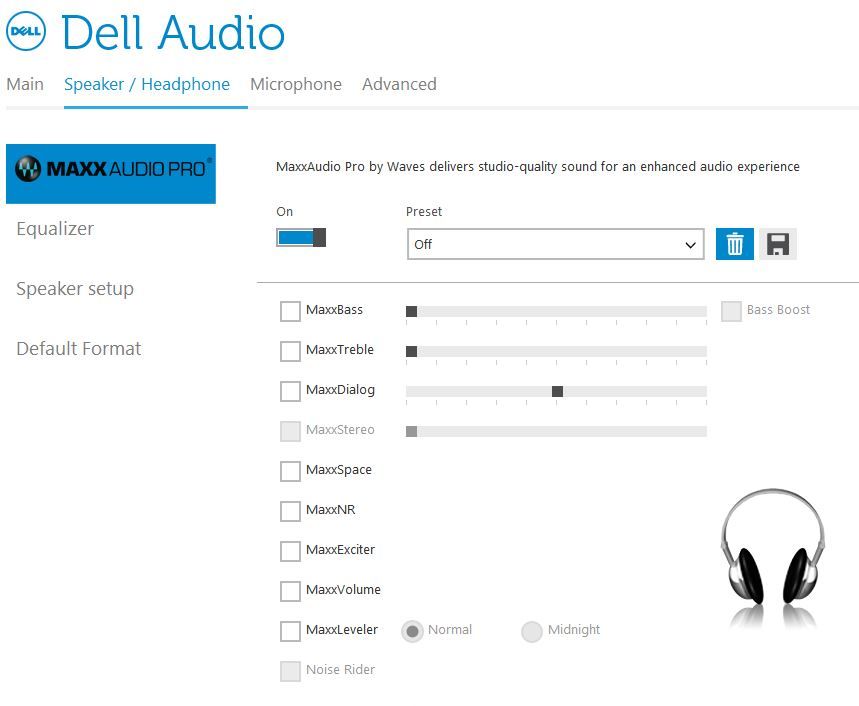
- As Waves Maxxaudio Pro often run next to the operating system, you could open it using the active task tray. So just look for the program icon and double-click it to open the application.
- To adjust the playback of your computer’s speakers, go to Equalizer which is the first tab in the application. Once everything is up to your liking, hit Save in order to access the same sound setting in the future.
- If you want to retrieve a saved equalization, all you have to do is to click “Load Preset” then select the sound setting you desire.
- Through the ‘Dimension” menu of Waves Maxxaudio Pro, it’s possible to test the integrated audio function of the application. Get a headset, connect it to your laptop and begin the test by playing songs.
- You feel that the sound recording angle is barely acceptable? Then all you have to do is to head straight to the “Voice” menu to find the best catch position. In the same menu, you could record audios with camera and speaker of your laptop. Overall, the Waves application is able to record long videos as well as repeat presentations.
Optimizing The Laptop Sound Setting: What Needs To Be Done

In Waves Maxxaudio Pro
- Tick MaxxBass (full bar), MaxxTreble (1/11 bar), MaxxDialog (half bar), Maxx Stereo (half bar) and MaxxExciter in the Control Panel
- In the Equalizer, set up the dB as follow: -3 dB (31), 1 dB (63), 1 dB (125), -1 dB (250) and 3 dB (16k)
- Finally, head over to Default (Speaker) Format and choose the highest format available (24bits, 192,000Hz)
In Realtek Sound Card
- Enable “Loudness Equalization” as well as ‘Virtual Surround”
- Check “Equalizer” then go inside it and pick the “Powerful” preset
- Reduce the 4K all the way down
- Enable full-range speakers (Front left and right)
- Enable “Stereo Mix”
Troubleshooting Audio Issues In Laptops

- Restart: In a lot of cases, a simple reboot is more than enough to resolve whatever troubles you have with your laptop including persistent audio issues. Needless to say, remember to save current works before restarting.
- Check out the connections: Obviously, if the audio connectors of your laptop experience problems, the sound performance would suffer. Hence, check out the cables and plugs for odd signs.
- Set default playback device: In layman’s terms, the default playback device is the device that your laptop would use in order to play sound. Once you connect headphones, speakers and other audio devices to your computer, it’s going to prioritize the default device.
- Update driver and BIOS: By updating the drivers and BIOS of your laptop every now and then, you could keep your software stable compatible with other modules in the system. So if the sound performance falls short of expectations then it’s wise to check out for the newest updates.
- Perform A Windows System Restore: As an integrated Windows tool, System Restore is often used to repair the operating system. In the case System Restore still fails to address your audio issues then the only remaining option is to restore your laptop to factory settings.

Hi music fan! I am Jeff. Hope that you enjoy some stuff I shared here in my personal blog.
About myself, Currently I am in charging as Artist Manager/Music Supervisor at 72 Music Management. I did managed album to Grammy Award in 2017 with 7 Nominations from 2014-2020 and had the opportunities to work with : A.J. Croce, Blind Boys of Alabama, Bobby Rush, Dom Flemons, Dustbowl Revival, Sarah Grace
Governor of the Memphis Chapter of The Recording Academy is one of a award that I am lucky to achieved.