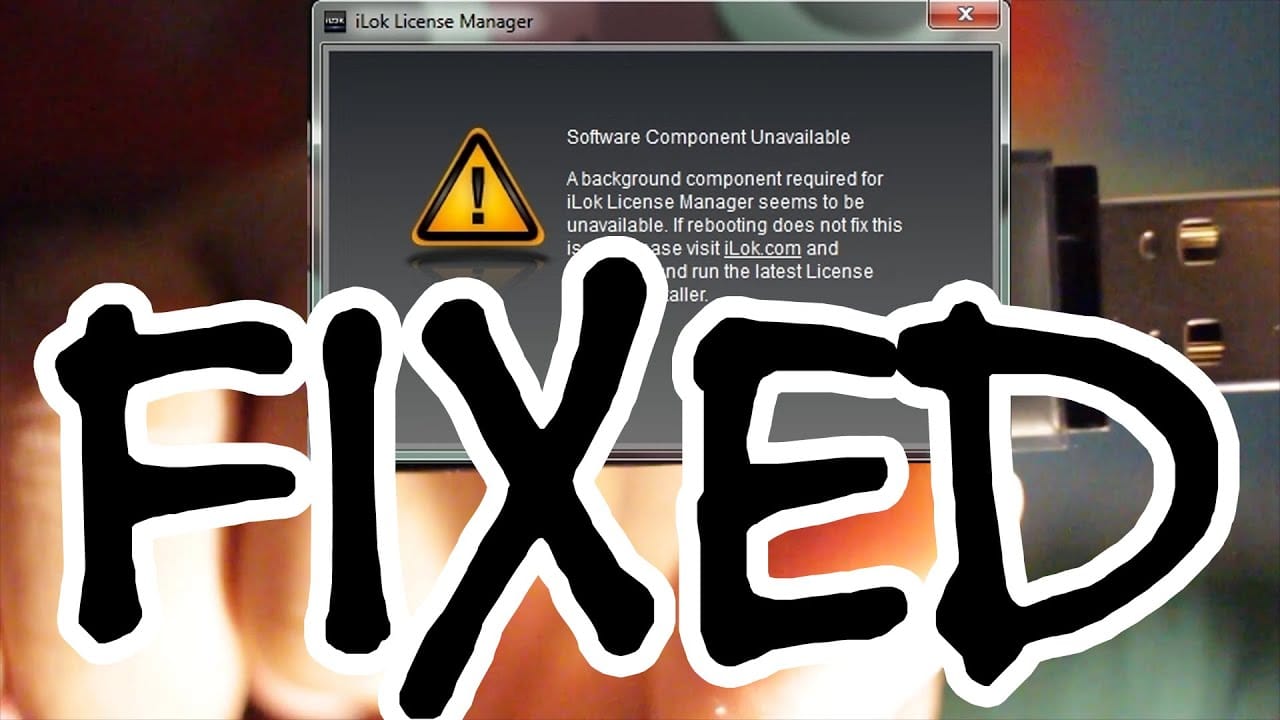Contents
“iLok software component unavailable” is an error usually caused by the obsolescence of iLok License Manager so to fix it, you must update iLok License Manager. Other solutions include updating the operating system, changing the settings of PACE License Services, etc. Check out this article and learn how to carry out the solution on your own.
Common Causes and Their Resolutions
If you can check, the error continues,
“A background component required for iLok License Manager seems to be unavailable. If rebooting does not fix this issue, please visit iLok.com and download and run the latest License Support installer.”
Therefore, it’s very apparent that your first stop is on the iLok website.
Update iLok License Manager (ILM)
Since the iLok Software Component Unavailable error primarily points to the possible issue with the iLok License Manager, you have to install the updates (if available).
The first thing that you should do is to get the latest version of the ILM. You can do so by going to iLok.com and looking for the version that’s specific to your operating system. If you can find an update, proceed to download it. Otherwise, move on to the next section.
Once you have downloaded the file, you are now ready to install the update.
For Mac, unzip the file (.zip file) and look for the .pkg installer file. Double click and simply follow the instructions in the installer wizard.
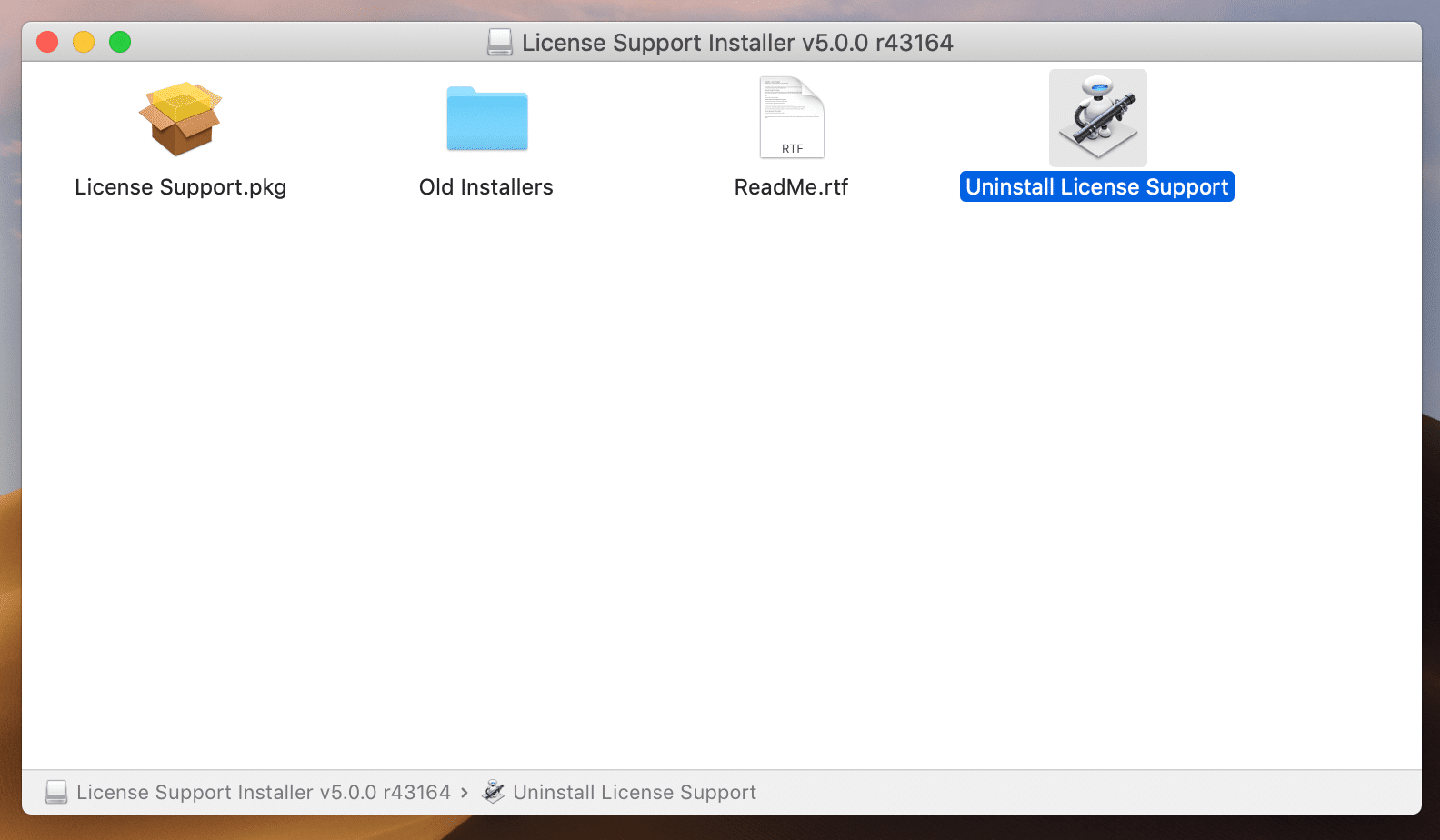
For Windows, on the other hand, you still need to extract the content of the .zip file that you’ve downloaded. Then, look for the .exe file and run it. Simply follow the step-by-step process in the installer wizard.
After the successful installation, the error shouldn’t reappear if this is the sole cause of the problem.
Update OS
Especially for Mac users, this problem is related to incompatibility between the operating system and the iLok software. In case you have delayed the update of your macOS, it’s much wiser to get the latest version now. Either you’ll suffer from the frequent encounter of this error or you will update your operating system.
If neither of the two resolves the issue, it’s time to use the final weapon.
The Ultimate Solution that Works Every Time!
It’s true that the error displayed only indicates a possible need to update the installer, but it didn’t mention anything about the PACE License Services. However, just a few clicks in the Task Manager can solve this issue in seconds. Let’s get to understand more about it later, but for now, follow this process.
- Right-click on the taskbar and select Task Manager.
- In the Task Manager window, navigate to the Services tab.
- Scroll down until you find the PACE License Services and see the Status.
If the Status is Stopped, you have to right-click and select Start. See if the Status is now changed to Running.
If the Status is already Running, you just have to check if iLok is now working. Continue with the next step, should you encounter the same problem.
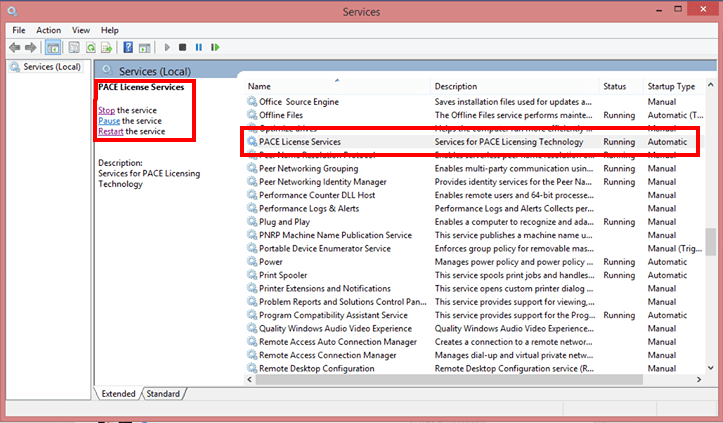
- Now, click the Open Services hyperlink at the bottom part of the window to access the Services window. (Alternatively, you can also right-click on PACE License Services)
- Look for the PACE License Services and right-click on it.
- Select Properties and you’ll be redirected to another pop-up window. (Or, you can simply double-click the item to access the Properties window.)
- In the General tab, look for the Start type drop-down. Usually, the default value is Automatic.
- If it’s already set to Automatic, try to change it to Automatic (Delayed Start). Otherwise, you have to switch to Automatic.
Note: There are four values – Automatic, Automatic (Delayed Start), Manual, and Stopped. The latter two aren’t an option at all because you want this particular service to be running while you are using iLok. And, for some reason, the Automatic (Delayed Start) is the best option because you are giving the system time to configure itself properly after the system has booted.
- Hit the OK button.
- Restart your computer. Try to launch iLok License Manager and see if you still get the error.
This YouTube video demonstrates how you translate the above procedure into actions.
The PACE License Services and iLok Software
This particular error in the iLok software relates to licenses, hence, PACE Service is the one to handle that. PACE is a copyright protection and license management firm that offers protection to the software license, be it in dongle-key, cloud, etc. This is the reason why it’s involved in the iLok’s Software Component Unavailable problem. Hence, it must be kept running for the iLok software to be protected and to function correspondingly.
Conclusion
Now, you know that the iLok Software Component Unavailable problem is very easy to solve. Of course, given the fact that you have the latest iLM and you have the latest and greatest version of your OS, the real deal is on the PACE Service.

Again, it’s very essential to note that you are dealing with software licenses here, with your iLok. Therefore, it’s logical that the PACE License Services will be joining the game. The solution above has actually helped a lot of people to get rid of this problem forever. Lastly, you just have to ensure that your software is legit to avoid more complications with your iLok software configuration.

Hi music fan! I am Jeff. Hope that you enjoy some stuff I shared here in my personal blog.
About myself, Currently I am in charging as Artist Manager/Music Supervisor at 72 Music Management. I did managed album to Grammy Award in 2017 with 7 Nominations from 2014-2020 and had the opportunities to work with : A.J. Croce, Blind Boys of Alabama, Bobby Rush, Dom Flemons, Dustbowl Revival, Sarah Grace
Governor of the Memphis Chapter of The Recording Academy is one of a award that I am lucky to achieved.