Contents
Getting the most of your DAW is made possible when you combine it with the best-selling USB audio interface. In other words, Pro Tools is best partnered with Focusrite Scarlett. However, there’s just one problem users encounter, Pro Tools could not initialize the Focusrite USB 2.0 audio driver.
Don’t be discouraged. Music production professionals and experts worked together to discover the ultimate solution to the problem. Hence, you can see more and more online forums dedicated to discussing this problem. In addition, this article attempts to gather all proven ways to put this problem to an end, so you can carry on with your music production.
Pro Tools and Focusrite Scarlett
As mentioned in the introduction, these two are a good tandem. Pro Tools, a digital audio workstation, is quite popular for decades of existence in the industry. It has thrived through the years because of its importance in music production and sound editing. Over the years, it has evolved – becoming better with more and more features – to meet the demands of music creators.
Although the latest version of Pro Tools doesn’t need any hardware to work, sound editing and creation become a breeze with the right hardware. The right hardware for Pro Tools is none other than the Focusrite Scarlett. This audio interface promises three things – latency-free tracking, best-class sound quality, and digital conversion.
It can be easily connected to your computer via a single USB cable. Once done, you can maximize the inputs and outputs of the audio interface for massive possibilities of creating wonderful and complex sound production. If you don’t know how to set up Pro Tools with your Focusrite audio interface, check this YouTube video.
Pro Tools Could Not Initialize the Focusrite USB 2.0 Audio Driver
Even though you can easily establish a connection between your computer and Focusrite Scarlett, sometimes your DAW itself encounters problems. Most users encounter issues using the Pro Tools 11 and the Focusrite Scarlett 18i8 USB Interface. Particularly the message saying “Pro Tools could not initialize Focusrite USB 2.0 audio driver.” This error message suggests you check everything and make sure you were able to configure the device properly.
One common reason why you have this problem is when some other software uses the driver at a particular clock rate (usually at 44.1kHz). By the time you will change to a different clock rate, you will encounter the said error.
Some Ways to Fix the Problem
When it comes to the configuration and/or integration problems between devices, sometimes, there’s no single solution for them. However, there are the best methods, which will be shared in the following sections.
Try the Scarlett Audio Interface with Other Devices
No jumping to conclusions; you have to undergo systematic troubleshooting. In order to pinpoint the cause of the problem, try using the device with other devices, like a phone or a laptop. Once you connect it to your laptop, for example, check if it produces sounds. Use your headphones to listen to the sound.

If it works properly, then, there’s nothing wrong with the Focusrite Scarlett. Yet, if the error continues to occur, it’s time to have it checked by the experts.
Make Sure Your Pro Tools is Updated
If Focusrite works well with other devices, then, perhaps you need to check Pro Tools. When you have outdated software, surely you will be in serious trouble. Software programs and drivers that aren’t running on the latest version can cause issues with the Power Tools. If you can get rid of this problem by installing updates, then, you spare yourself from a more complicated procedure below.
Work With Test Sessions
With this technique, you have to make sure that it is only Pro Tools that uses the application. You must disable all the remaining audio devices using the algorithm described in this article.
Again, disabling the audio drivers will only allow the Pro Tools to use the audio device entirely.
- Open Pro Tools and open a session with a sample rate of your choice.
- Exit Pro Tools and launch it again.
- Open the project you previously created and hit Play. It should play fine now.
This solution works when you are working on several projects at a consistent sample rate. However, when you need to create projects with different sampling rates, you need to create several sessions corresponding to the sample rates that you will be using. For example, you can create one test session for sample rates 44.1, 48, and 96.
When you need to work on a project at 96kHz, you need to open the test session at 96kHz. Just follow the steps above, as you work on that said project. This seems kind of complicated, but it works. You may check out the next method if this won’t work for you.
Make Focusrite a Default
Another reason that users have discovered is when the Focusrite is being disabled in Windows Sound Properties. Instead, it should be the default playback device. By doing so, you set Focusrite to be exclusively used by Pro Tools, so the problem can be gotten rid of. When you can do it well, you don’t need to keep opening and closing sessions as described in the previous section.
To make Focusrite the default audio interface, you have to:
- Right-click on the speaker icon on the taskbar.
- Click on Sounds and a dialog box with several tabs will appear.
- Select the Playback tab and look for the Focusrite driver.
- Right-click on the Focusrite driver and hit on Set as Default Device.
- Click Apply button. You are now setting Focusrite as your default device.
Conclusion
Pro Tools works well with Focusrite Scarlett. The possibilities are endless with this tandem. However, some users were stuck with the Pro Tools could not initialize the Focusrite USB 2.0 Audio Driver problem. This article has provided you with some ways to safely and successfully solve this error.

As a rule of thumb, you have to make sure that you got the recent update of your software. Similarly, you have to check that the audio interface is indeed functional by connecting it to other devices. If these two basic steps won’t help you solve the problem, this article has also provided you with some alternative workarounds.
Solve this problem right away, so you can play wonderful music compositions that were once put away.

Hi music fan! I am Jeff. Hope that you enjoy some stuff I shared here in my personal blog.
About myself, Currently I am in charging as Artist Manager/Music Supervisor at 72 Music Management. I did managed album to Grammy Award in 2017 with 7 Nominations from 2014-2020 and had the opportunities to work with : A.J. Croce, Blind Boys of Alabama, Bobby Rush, Dom Flemons, Dustbowl Revival, Sarah Grace
Governor of the Memphis Chapter of The Recording Academy is one of a award that I am lucky to achieved.