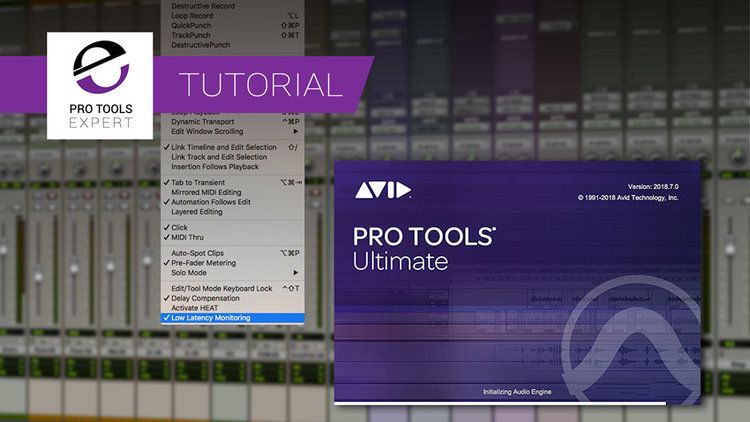Contents
If you want to minimize latency in your recording, you may want to take advantage of Pro Tools Low Latency Monitoring. It’s a good way to monitor how your recording sounds directly to your audio interface while eliminating interference from Pro Tools itself. For more information regarding Low Latency Monitoring (LLM) as well as some tips on common related issues, continue reading.
What is Low Latency Monitoring in Pro Tools?
As explained by Sweetwater.com the Low Latency Monitoring option in Pro Tools allows you to mute all the output of any record-enabled tracks, so you can only hear the signal from your audio interface. This is designed this way in order to get rid (or at least minimize) of the latent signal that travels from your interface to your DAW and back to your interface. In order to do this, you must turn off the direct monitoring in Pro Tools and you can get the monitoring directly in your audio interface. Check out the video from Ask.com to get a glimpse of how this option works.
What is Latency, by the way?
Just a quick explanation about latency. It’s a phenomenon wherein there is a delay between the time you play a note with the time that you hear it from your monitor. Although in the real world, we are very much accustomed to certain delays, we still strive for low latency. That’s why the LLM feature in Pro Tools is a must-try.
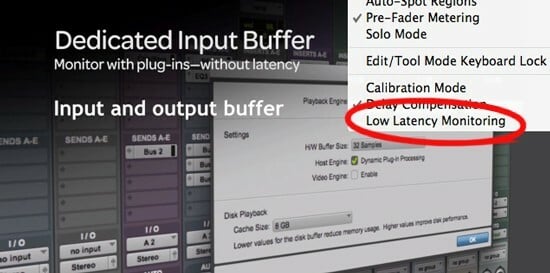
The correct configuration of this feature (for HD Native Systems Only) in your Pro Tools will be as follows:
- Launch Pro Tools, then Setup>I/O.
- Click the Output tab, enable the Low Latency Monitoring option.
- Low Latency Monitoring pop-up menu will appear, where you need to select the Output path for this option.
- Click OK button, then close the I/O Setup. You are now good to go, experiencing minimal delays with your recordings.
Note: The Output path of the LLM can be of any channel width (from Mono to 7.1 surround sound). By default, the outputs used by the LLM are Outputs 1-2. When LLM is activated, all plug-ins and sends are bypassed by default.
This feature is only applicable using HD Native, Mbox Pro, Core Audio, and any ASIO Interfaces with built-in mixers only. This means that if your Core Audio or ASIO hardware doesn’t have built-in mixer, the Low Latency Monitoring doesn’t work. Even if you enable LLM, you will not have a monitoring of your record-enabled tracks in Pro Tools.*
Some Low Latency Monitoring Option Issues – Explained & Fixed!
Pro Tools Low Latency Monitoring Option is a great feature, yet, you must know what are the dos and don’ts when using the said feature. The LLM is designed in a specific way, and it should be understood first. Some users think that they encountered an error, when in fact, it’s just how the Pro Tools will respond to a specific action or connection established. Here are among the most common complaints about the LLM.
Latency Monitoring Option is Literally Gone
There are several users who experience losing the Latency Monitoring Option when they use HDX as a playback engine in Pro Tools. Perhaps, you think, with the HDX on Pro Tools, you can still use another interface for monitoring. Actually, it’s not possible to use LLM while you are activating the HDX as a playback engine because it’s already included.
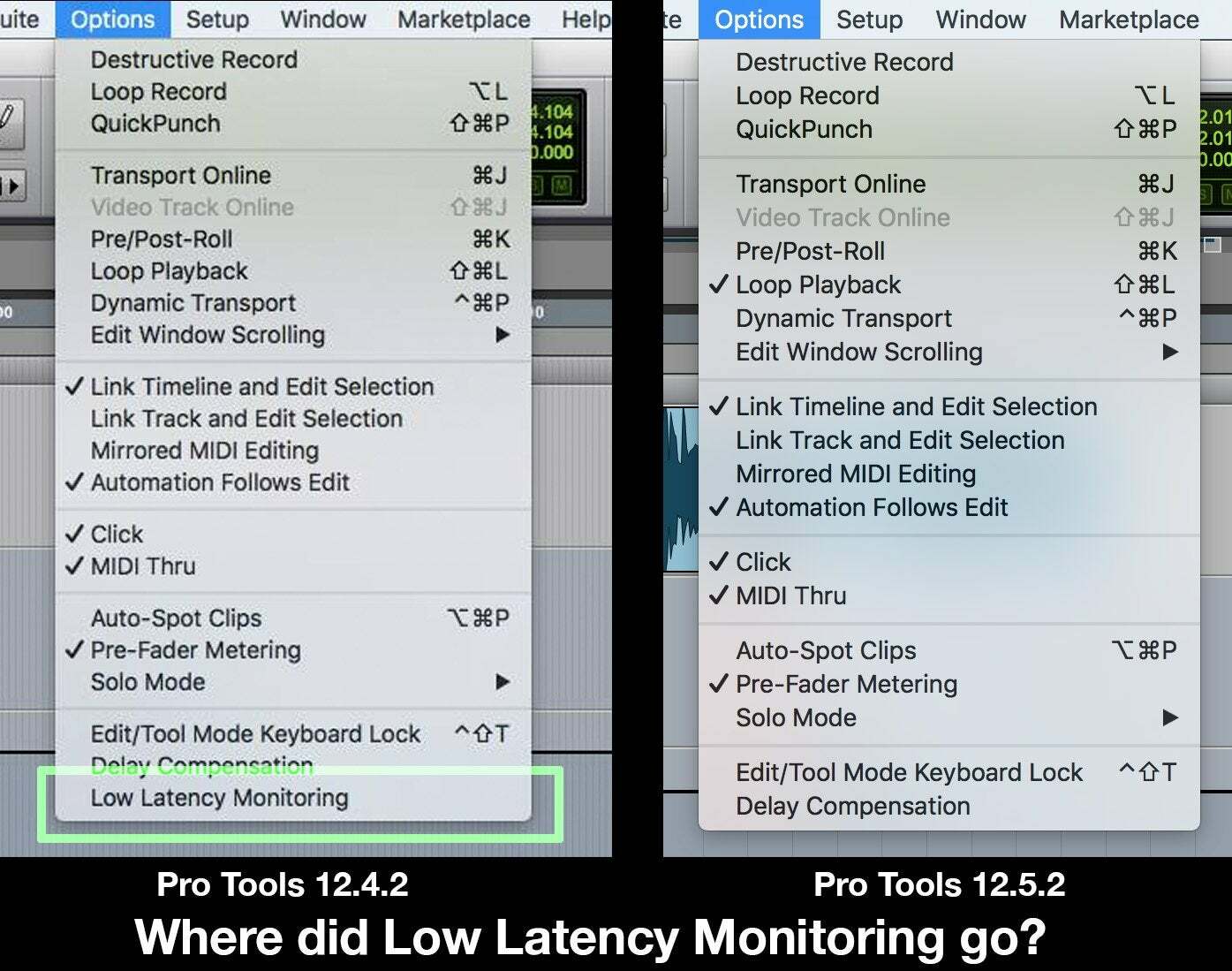
All Monitoring for Tracks Disappear when Activating the LLM Option
You might be in a situation wherein you expect that you will use the Low Latency Monitoring option while recording a track. Unfortunately, you saw that all your monitoring for your tracks disappears. This is expected and how Pro Tools is actually designed because you will have the monitoring on your hardware. However, when you engage LLM, you won’t be able to get any monitoring on effects and other plug-ins that you might be using along the way.
What you can do is to reduce the buffer size to a lower value without having to cause any problem. If you really want to get monitoring in your DAW, then do not use the delay compensation and the LLM.
Pro Tools Low Latency Monitoring Issue with Mbox
There are users who have encountered difficulties with Low Latency Monitoring on Pro Tools especially when using Mbox. One of the remedies was to update Pro Tools and you can get the feature functioning as it should. In addition, you must also have the latest Mbox controller software. If things won’t be fixed with a software update, perhaps, your issue will be the same as below.
Other Latency Issues
We’ll touch a bit about other latency issues, especially when dealing with multiple tracks together with record-enabled audio tracks. When you have a DSP plugin you will notice a big delay with your audio. When you convert it to native, it seems that the delay is gone. Why is that?
By default, Pro Tools work as it should because when working with record-enabled audio tracks it’ll disable delay compensation. This means the software assumes that you will use the lowest latency path possible. And, the DSP plugin will introduce a delay that is lower than that of the hardware buffer size.
To override, you will turn off Auto Low-Latency mode. Another is to use AUX inputs for all the stems. Full details of this alternative can be found in this YouTube video.
Conclusion
Pro Tools is great software with a very essential feature, Pro Tools low latency monitoring. You must know what its uses and how to configure it properly. Otherwise, you will encounter a lot of difficulties, thereby missing the opportunity to maximize the function of this option. This article has explained, in the simplest way possible, everything about LLM, as well as reported issues encountered. Hope you can find this post helpful and share it with fellow Pro Tools users who also have this same situation.
*Source: Pro Tools® Reference Guide Version 2019.10

Hi music fan! I am Jeff. Hope that you enjoy some stuff I shared here in my personal blog.
About myself, Currently I am in charging as Artist Manager/Music Supervisor at 72 Music Management. I did managed album to Grammy Award in 2017 with 7 Nominations from 2014-2020 and had the opportunities to work with : A.J. Croce, Blind Boys of Alabama, Bobby Rush, Dom Flemons, Dustbowl Revival, Sarah Grace
Governor of the Memphis Chapter of The Recording Academy is one of a award that I am lucky to achieved.