Contents
“The current playback engine does not support a sample rate of 48kHz” error is usually caused by the use of an ill-suited playback device. Thus, the best solution is to ensure that the playback device supports the target sample rate. Other solutions include adjusting the sample rate, changing the playback device and so on. Read to the end and learn what must be done to get rid of the error on your own.
Causes of Pro Tools Sample Rate Error Message
When there is an error with the sample rate, it’s related to the sound card you are using. Thus, you can experience this sample rate mismatch issue.
Playback Device is Used by Windows
The playback device that you are using in your Pro Tools must not be used by Windows. In case your sound card is being used by Windows, this error isn’t inevitable. To check the playback device you have in Pro Tools, open the software and go to Setup menu>Playback Engine. The selected device is the one Pro Tools used. Make sure that this isn’t the one used in your system.
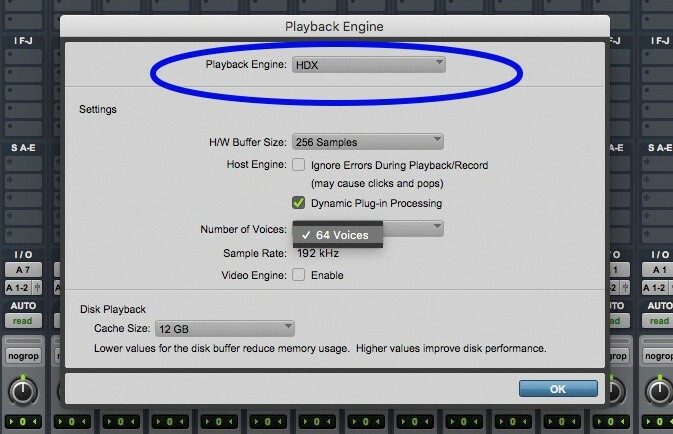
To verify, you need to go right-click the speaker icon in the taskbar and go to Sounds. The Sound dialog box will appear with tabs Playback, Recording, etc. Under the Playback tab, check if the default setting is the device you are using in Pro Tools.
Selected Playback Device Need Manual Switching of Sample Rate
There are certain playback devices that require you to manually switch the sample rate, as discussed in a Reddit forum. If you aren’t selecting the 48kHz, you will never get anywhere. To solve this, the procedure is pretty straightforward and explained carefully below.
Solved: The Current Playback Engine Does Not Support a Sample Rate of 48khz
Those who have been using the Pro Tools for quite some time must have easily figured out how to solve the problem based on the cause. However, perhaps, there are rookies here who immediately bumped into the problem right after they have installed the software. Let’s have the solutions simple and easily understood.
Make Sure Playback Device Isn’t in Use
Since it’ll be a conflict when the device you use is also the one used in your system, you must not make it a default playback device. Right-click on the speaker icon so the Sound Control Panel will be displayed. In the pop-up window, you can see Playback and Recording tabs. Change the default device, which shouldn’t be the one you’ll use in Pro Tools. This YouTube video will help you easily switch to the default device.
Manually Changing Sample Rate of Your Audio Interface
Perhaps the sample rate of the device you use needs to be manually changed, so you can open your project at 48kHz. To do this, go to the Sound Control Panel and right-click on the device you use in Pro Tools and select Properties.
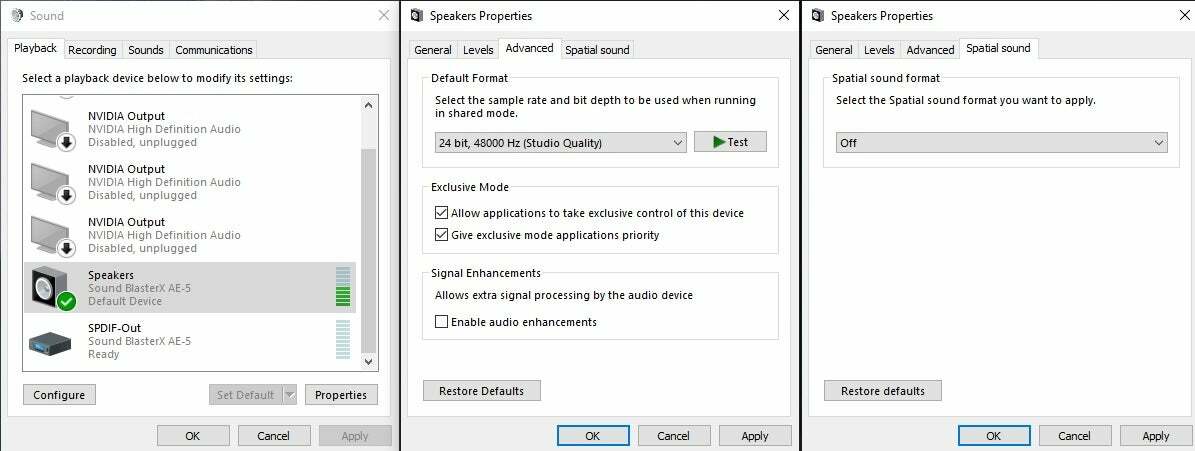
The Speakers Properties window will pop up. Go directly to the Advanced tab. Here, you can select the sample rate and bit depth. Once you select the sample rate of your project, click OK button and hit Apply button.
Change Playback Device in Pro Tools
If a simple tweak in the default playback device won’t do the trick, then try changing the audio interface you are using in Pro Tools. There are two ways to do it.
Can Open Pro Tools?
Open Pro Tools and just dismiss this error. You can navigate to Setup menu>Playback Engine. A pop-up window will be displayed with a drop-down of the available audio interfaces. Once another option is selected (which still isn’t the default system device) restart Pro Tools and see if the error persists.
Can’t Open Pro Tools?
Don’t worry if you can’t open Pro Tools. Upon launching the software, when the splash screen is displayed, press and hold the ‘N’ key. This will automatically give you the Playback Engine window. From here, you can choose the audio interface that you want to use in Pro Tools.
Change Sample Rate in Pro Tools
Do you think that changing the sample rate in Pro Tools is easy? Unfortunately, there is no way for you to change it directly in the project. The only alternative is to create a new session and set the sample rate that you desire, then import the project. Here’s the procedure.
- Make sure to save the project if you encounter “the current Playback Engine does not support a sample rate of 48khz” error.
- Create a new session.
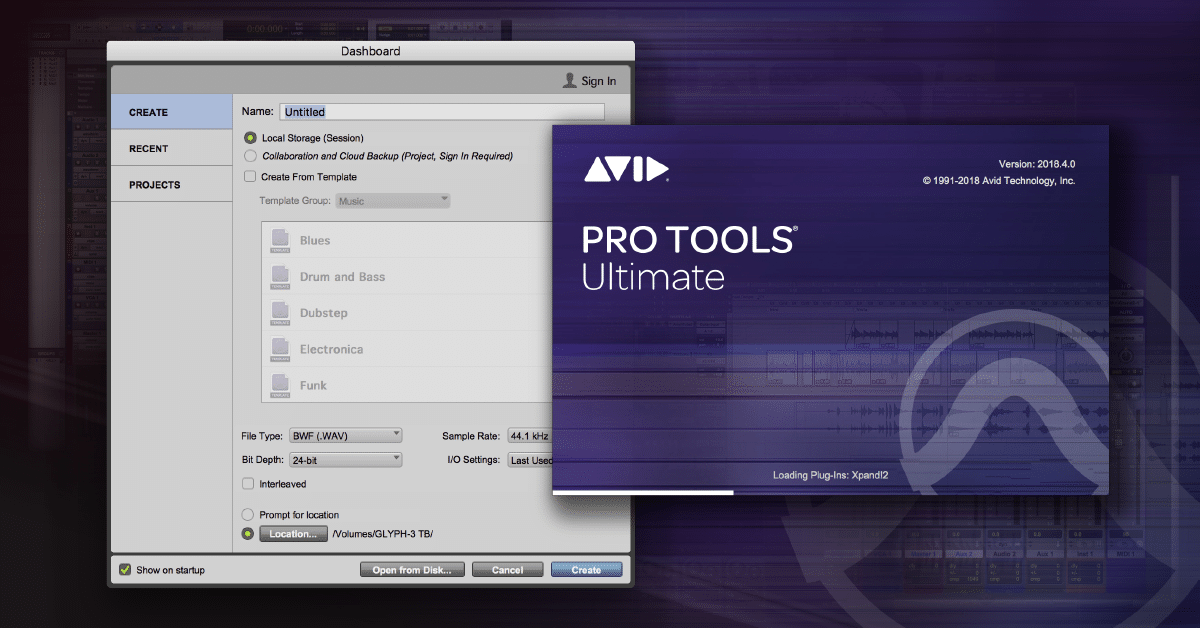
- Go to Dashboard.
- Click the Create tab.
- Choose the Local Storage where you want to store the session. (For sessions on the cloud, choose Collaboration and Cloud Backup (Project).)
- Change the Session Settings, wherein you can set the sample rate, file type, I/O Settings, and bit depth. Sweetwater helps you ponder the best option to use.
- Now that you have the new session with the right sample rate, you can import the previous project you made.
- Go to File>Import>Import Session Data.
- Go to the location of the previous project, select it, and load it.
One of the solutions above will definitely work. It has been proven to work by Pro Tools users who also encounter this problem.
Conclusion
Pro Tools is indeed great software. Though it’s not a flawless tool, some issues you encounter can easily be resolved – and we are committed to helping you resolve them. That being said, another Pro Tools issue is solved – “the current playback engine does not support a sample rate of 48kHz.”
One keynote point before we end this article. It’s better to know first the ultimate reason why the software is behaving that way (whether it’s Pro Tools or other software). The clearer the causes are, the more targeted the solution and the easier it will be solved. Enjoy making music with Pro Tools.
Connect with us on social media:
https://www.scoop.it/u/musictoob
https://flipboard.com/@musictoob
https://www.diigo.com/profile/musictoob
https://visual.ly/users/musictoob/portfolio

Hi music fan! I am Jeff. Hope that you enjoy some stuff I shared here in my personal blog.
About myself, Currently I am in charging as Artist Manager/Music Supervisor at 72 Music Management. I did managed album to Grammy Award in 2017 with 7 Nominations from 2014-2020 and had the opportunities to work with : A.J. Croce, Blind Boys of Alabama, Bobby Rush, Dom Flemons, Dustbowl Revival, Sarah Grace
Governor of the Memphis Chapter of The Recording Academy is one of a award that I am lucky to achieved.
